MT4 Platform MetaEditor Guide: Adding Custom Indicators
MT4 Trading Platform Command Line - The MetaEditor language Editor is a programming environment on the MT4 that traders can use to add new MT4 Custom Indicators, Scripts, Libraries and Include Files which are used on MetaTrader 4 programming - MT4 Command Line Programming Editor. The MT4 commodities trading platform MetaEditor or MT4 Command Line MetaEditor is commonly used by Traders who use Automated Expert Advisors to place commodities trades. In this Best MT4 Custom Indicators commodity tutorial we shall look at how to add a custom indicator on the MT4 platform using the MetaEditor, to learn how to add a new MetaTrader 4 EA Automated Commodity Trading Bot you can go to the: Adding a new MT4 EA Commodity Tutorial.
The MT4 online trading platform Meta Editor environment is displayed and illustrated below.
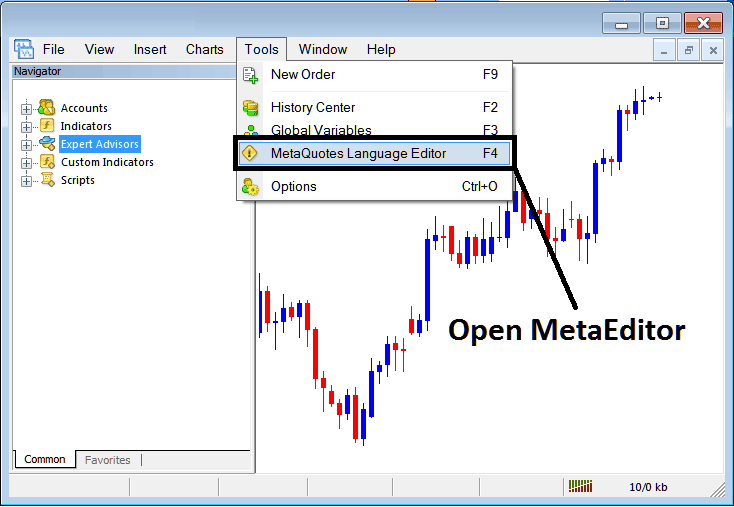
MT4 Online Commodity Trading Platform MetaEditor Environment - MT4 Platform Command Line
Meta Editor Menu - MT4 Command Line MetaEditor Menu

On MetaTrader 4 commodities trading platform, after adding a Indicator a trader will need to compile this newly added custom indicator item so that it can now be recognized by the MetaTrader 4 Trading Platform & begin to appear in the MT4 platform Navigator Panel on the MetaTrader 4 Custom Indicators Sub-Menu.
Adding a New Custom Indicator on MT4 Platform
After you have opened the Meta Quotes Language Editor - MT4 Trading Platform Command Line MetaEditor - on your commodities platform as displayed above (Keyboard ShortCut Key - Press F4), you can then follow steps below:
Step1: Go To File Menu, Then Choose "New"
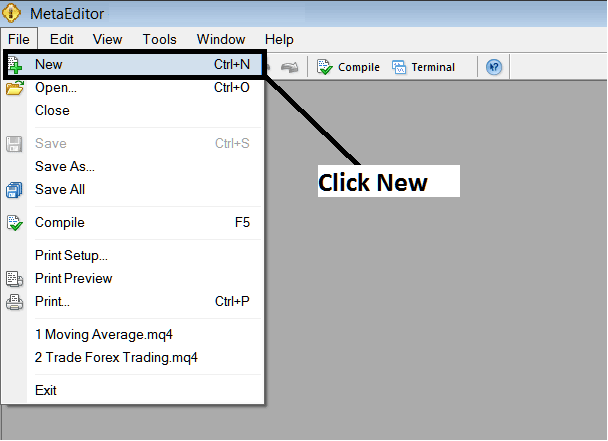
Adding Custom Indicators on MT4 Software - How to Add MT4 Custom Indicators Commodity Trading - Commodity Trading MetaTrader 4 Command Line
Step2: On Popup window that pops up on your screen select "Custom Indicator" and then click next
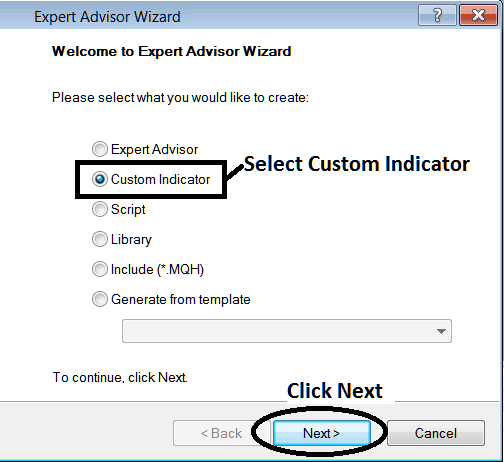
Adding Custom Indicators on MT4 Software - Add MT4 Custom Commodity Indicators
Step3: Select & Enter a Name as Shown Below & then Click Next
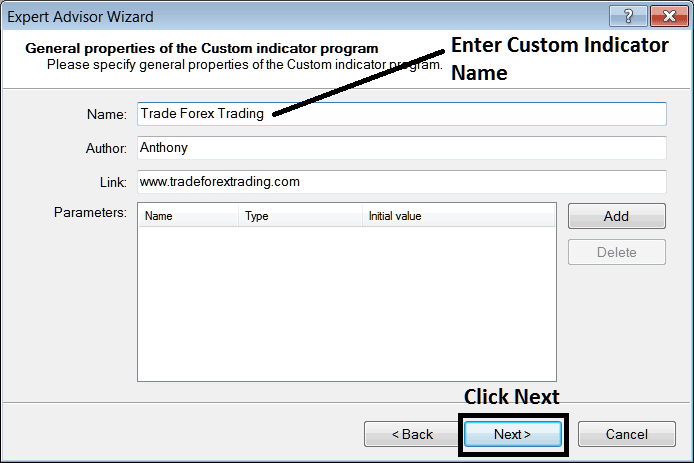
Creating Custom Commodity Indicator in MT4 Platform
Step4: Specify if MT4 Custom Indicator is to appear on a separate window or not, Then Click Finish
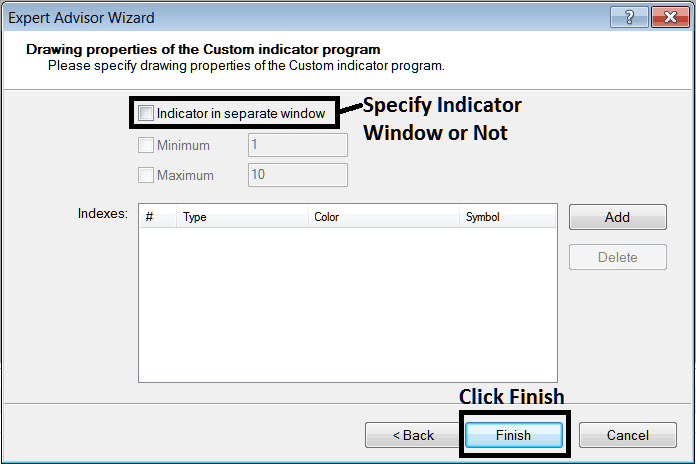
Creating Custom MetaTrader 4 Indicator - How to Create Commodity Trading MetaTrader 4 Custom Trading Indicators
For an MetaTrader 4 custom technical indicator that is a commodities price overlay - don't check this box, & for an oscillator custom MT4 Indicator - for example oscillators such as the RSI technical indicator or Stochastic Oscillator - check the above option.
Following Program will pop up on the platform Meta-Editor Window
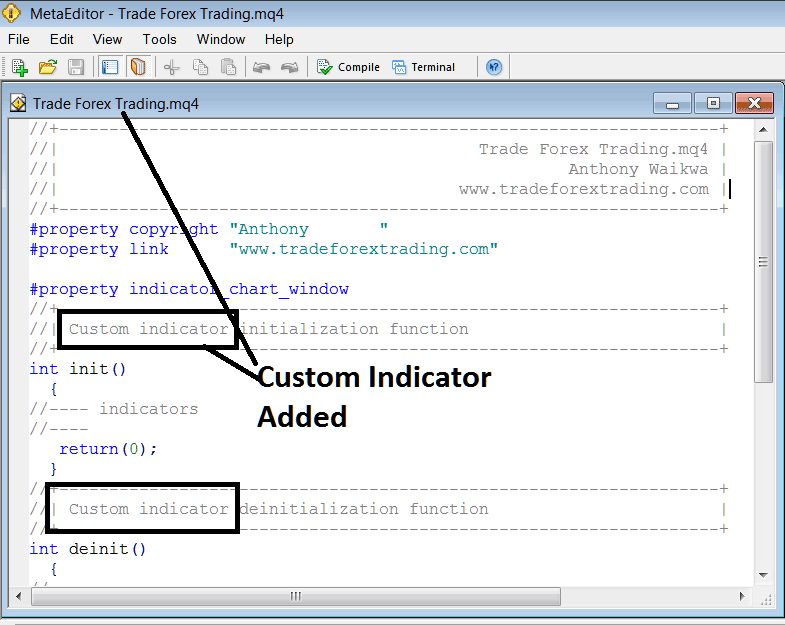
Adding Commodity MT4 Custom Indicators on MT4 Platform
To program a customized MetaTrader 4 custom indicator it requires that you're a programmer who knows C plus plus Object Oriented Coding Language, which is the programming language that the MQL4 programming language uses in the programming of the MT4 commodities trading software. Or you can find the community of MQL4 Programmers & they can program the MT4 Custom Indicator for you.
Step4: Compile
Don't forget to compile, for MT4 Commodity Trading custom technical indicator to be recognized by the MT4 platform: a trader must compile the program - custom technical indicator program, then close and restart the MetaTrader 4 commodities platform, just like restarting your PC computer Desktop PC - you will re-start MetaTrader 4 commodities trading platform so that the newly added commodity custom MetaTrader 4 indicator can begin appearing & be listed on the MetaTrader 4 Navigator Window - MetaTrader 4 Custom Indicators Sub Menu.
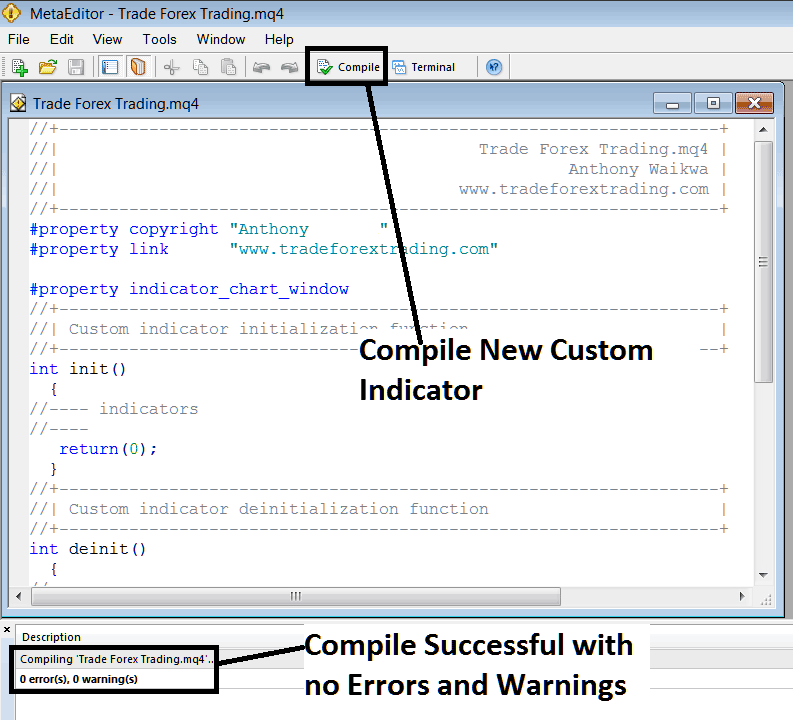
Compile New Custom Indicator on MT4 Online Commodity Platform
If there are no Errors, the commodity MetaTrader 4 custom technical indicator will be compiled successfully without any error as pictured above.
Step5: Restart MT4 Commodities online software & the new MT4 custom indicator should now be listed on the MT4 Navigation Menu as shown below and you can start trading with newly added MetaTrader 4 custom indicator.
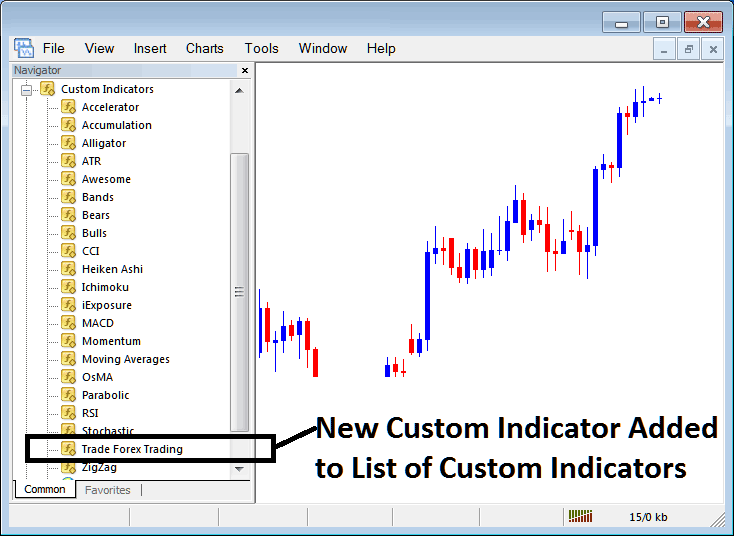
New MetaTrader 4 Custom Indicator Added To The Commodity Software - MT4 Custom Indicators
How to Add a Downloaded Custom Indicator on MT4 Platform
If you download MT4 custom technical indicator from a source on the inter-net for example on www.tradegoldtrading.com, & it's now on your PC Desktop computer - to add it to the MetaTrader 4 commodities trading platform, follow steps below:
Step 1: On File Menu of the Meta-Editor, Select "Open"
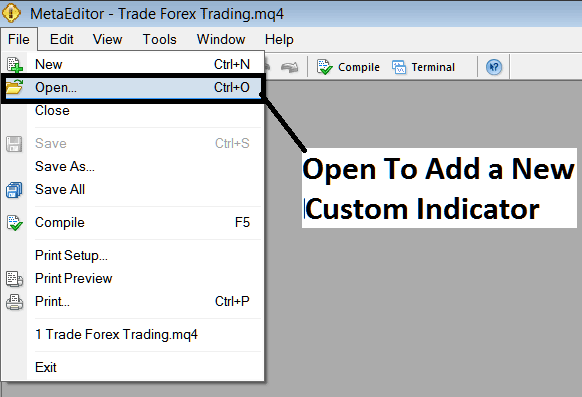
Open a Downloaded Technical Indicator Using Meta-Editor - Commodities Trading Indicators MetaTrader 4 Custom Indicators
Step 2: Locate the Download Folder from the Pop-up window panel that appears as illustrated below.
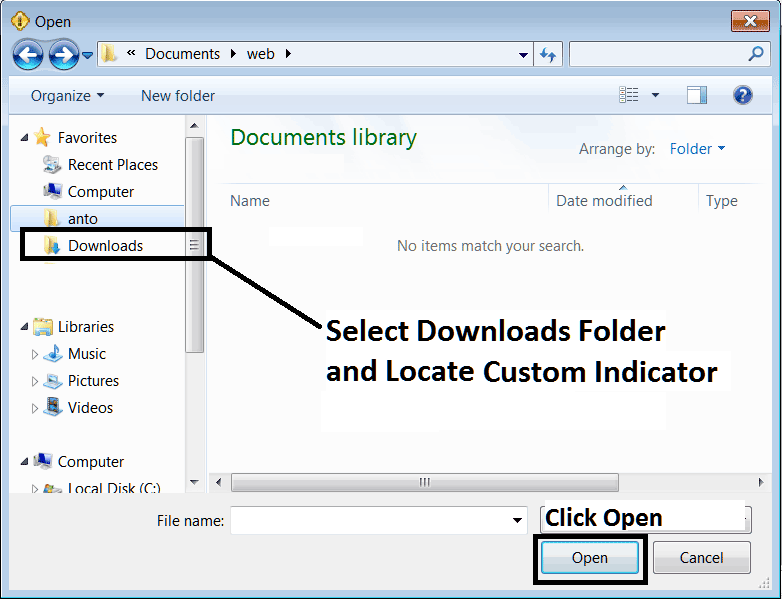
Step 3: Once you open the download MT4 Trading Platform custom commodities trading indicator that you have downloaded from an internet source it will be displayed on the MetaEditor Work Space - you can then follow the above procedure for compiling the download MT4 custom indicator, once it's compiled without errors, re-start your MetaTrader 4 commodities software & it will now be added on trading platform navigator menu & you can begin to trade with it on your MT4 Trading Platform.
MT4 Custom Indicators Commodity Trading - MT4 Commodity Trading Custom Technical Indicators.


