Set Awesome Oscillator in Chart in the MT4
This gold trading guide will demonstrate and explain the method for placing the Awesome Oscillator onto a chart within the MT4 Platform, covering its Technical Analysis aspects.
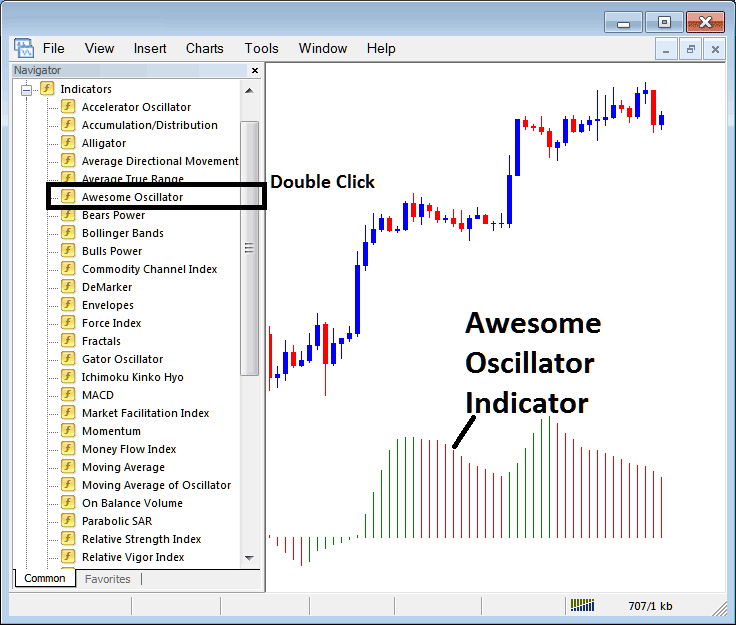
How to Add Indicators on MT4 XAU/USD Charts
Step 1: Open The Software Platform Navigator Window Panel
Open the Navigator panel such as illustrated below - Go to 'View' menu (then click it) and then select and choose 'Navigator' panel (click), or From Standard Toolbar click the 'Navigator' button or press keyboard short-cut key 'Ctrl+N'
On the Navigator panel, select and choose "Indicators", (Double-Click)
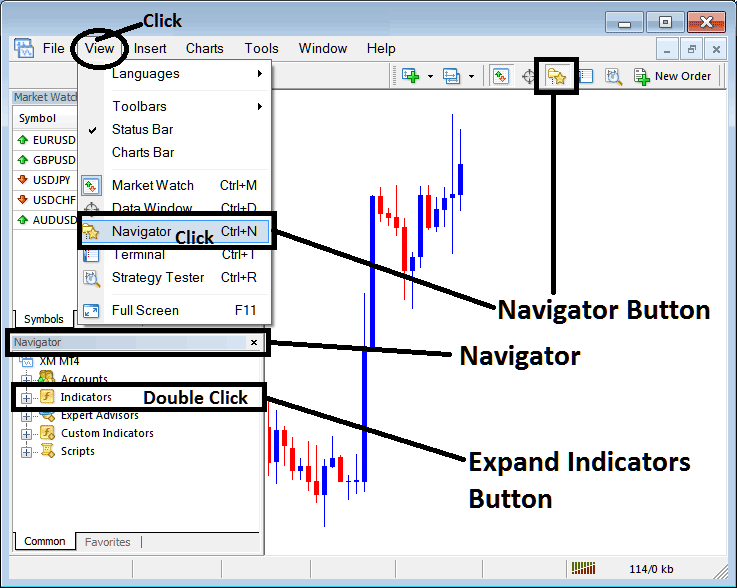
Step 2: Expand Technical Indicator Menu on the Navigator
Expand the technical indicator menu by clicking the magnify button key mark ' + ' or doubleclick the 'indicators' menu, after that, this button appears as (-) & will now show as a listing just as is shown below.
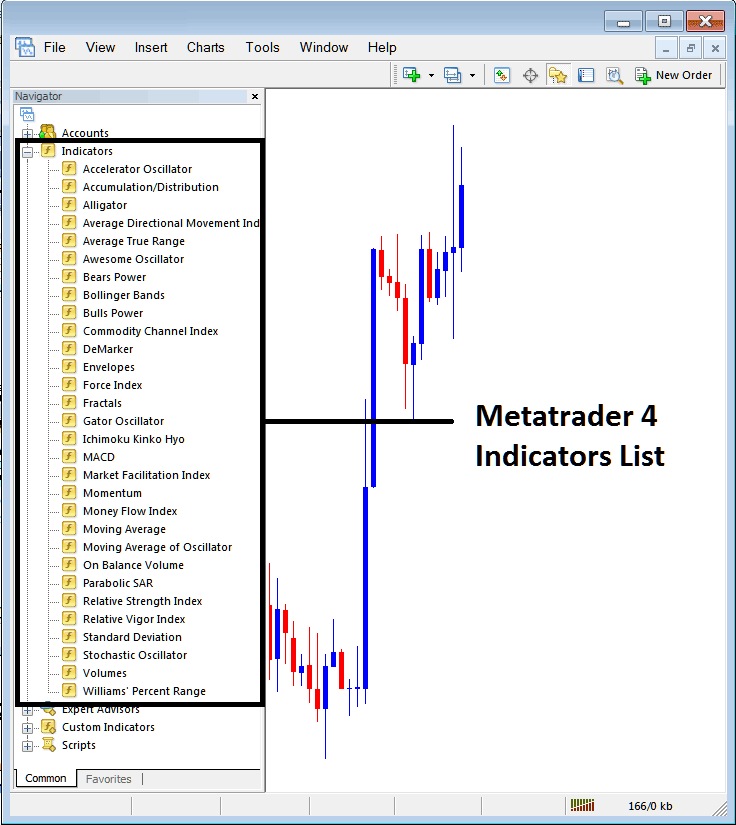
From Above panel you can then add any trading indicator you want on to the chart.
Placing Awesome Oscillator Indicator
Step 1: Select/Choose the Awesome Indicator button key in MetaTrader 4 list of indicators as cited:
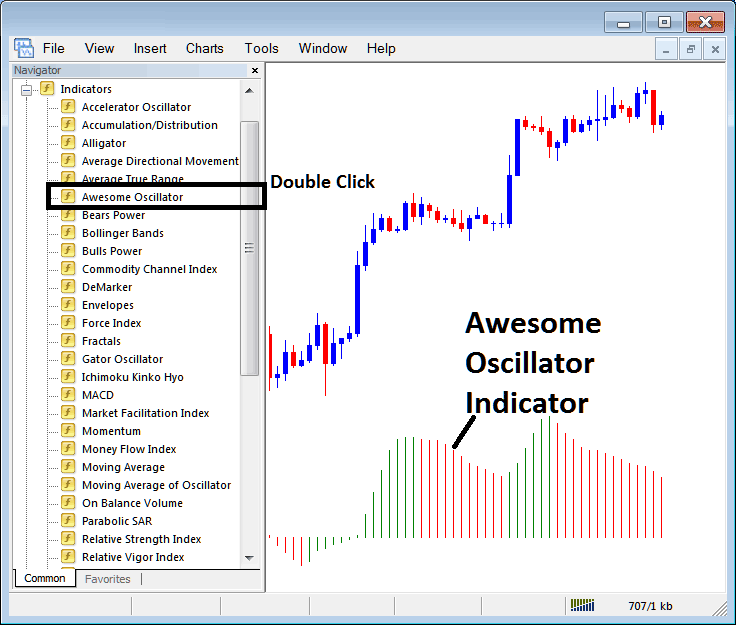
Step 2: Double-click the Awesome Oscillator button. Hit OK to add it to your chart as shown.
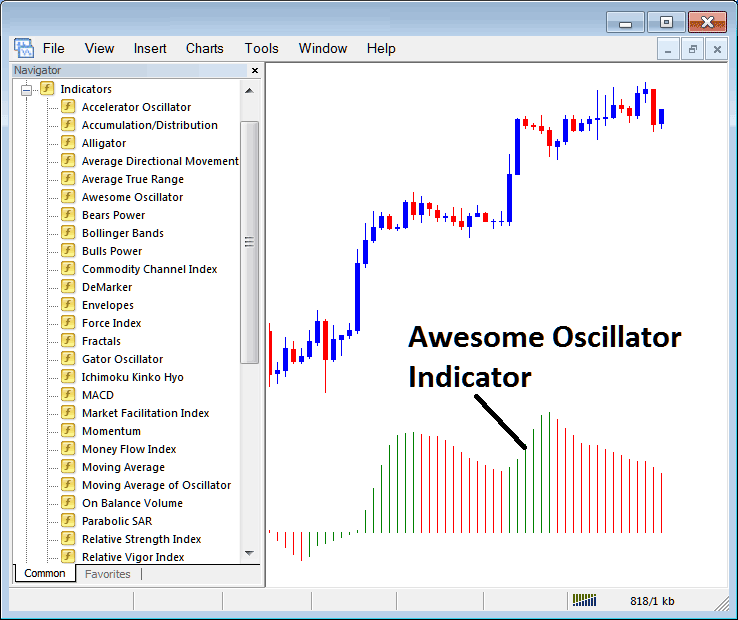
Edit Indicator Settings
To modify settings, initiate a right-click on the desired Technical Indicator, select the 'Properties' option, then adjust the parameter values via the ensuing pop-up menu before confirming changes by clicking 'OK'.
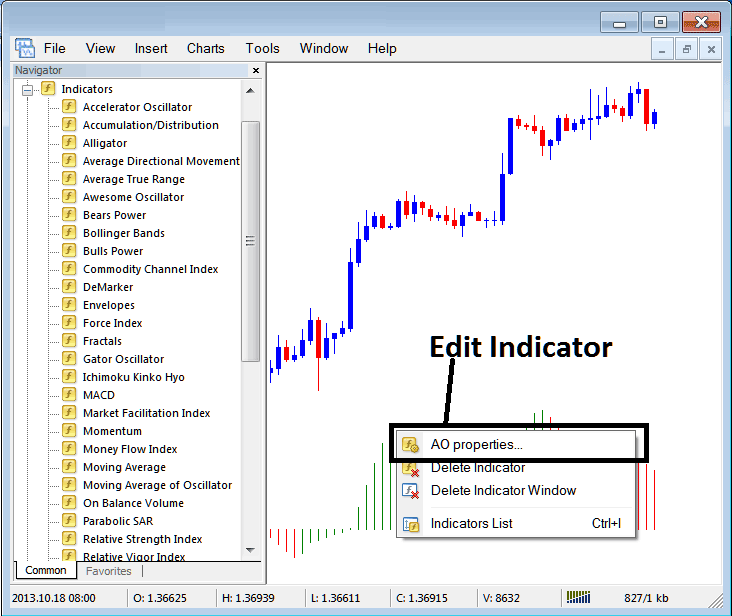
The subsequent interface window materializes, allowing for modifications and adjustments via this overlaid control panel.
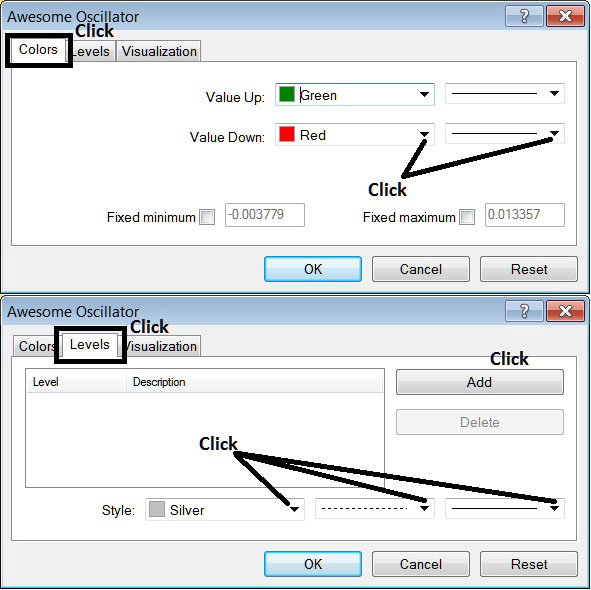
Get More Topics and Tutorials:
- A Top XAU USD Broker for Scalping for Expert Advisor (EA) XAUUSD Bots and EA Traders
- Identification of Bearish Gold Candle
- Best Leverage for XAU USD with $300
- Analyzing the Chande QStick for XAU/USD
- How many types of XAU/USD candlesticks are there?
- How Do I Set Pending XAUUSD Orders on MT5 Software Platform?
- Understanding MetaTrader 5 Trading Software: A User Course

