Place Gator Indicator on Chart on MT4 Platform
This learn gold guide will show you how to add the Gator Oscillator to the MT4 Software's Chart. For Technical Analysis: Technical Analysis of Gator Oscillator.
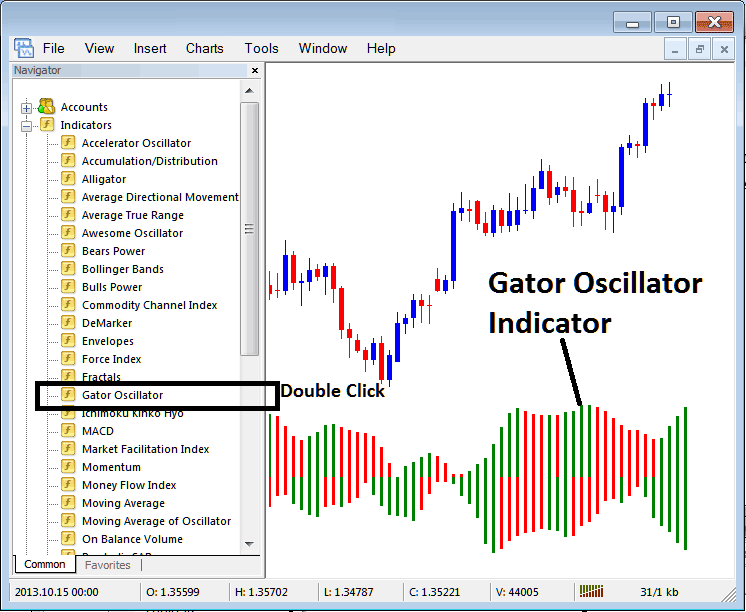
How to Add Indicators in MT4 Charts
Step 1: Open The Software Platform Navigator Window Panel
Open the Navigator panel window like is illustrated below - Navigate to 'View' menu (then click on it) & then select and choose 'Navigator' window (press), or From Standard ToolBar click 'Navigator' button or press keyboard short-cut key 'Ctrl+N'
On Navigator window, choose and select "Technical Indicators", (DoubleClick)
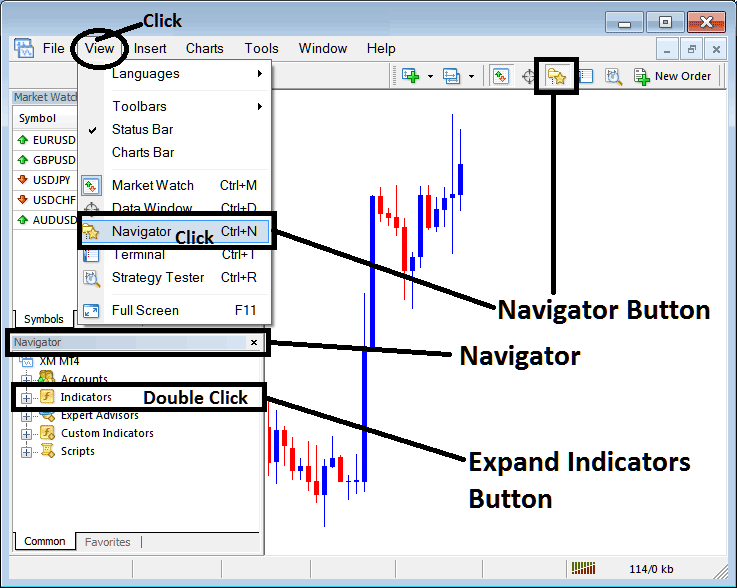
Step 2: Expand the Technical Indicator Menu on the Navigator
Press the expand tool (+) to open the menu. Or double-click indicators. Then the button shows as (-) and lists items, as pictured below.
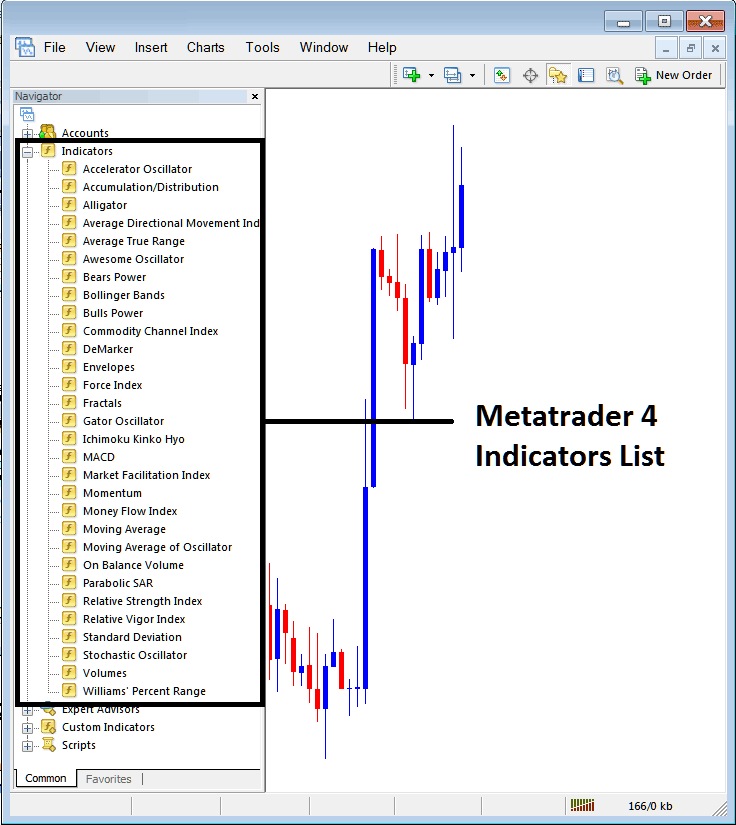
From Above window you then can add any indicator that you want on to the chart.
Placing Gator Trading Indicator on Chart
Step 1: Choose the Gator Oscillator button on the MT4 list of indicators as cited:
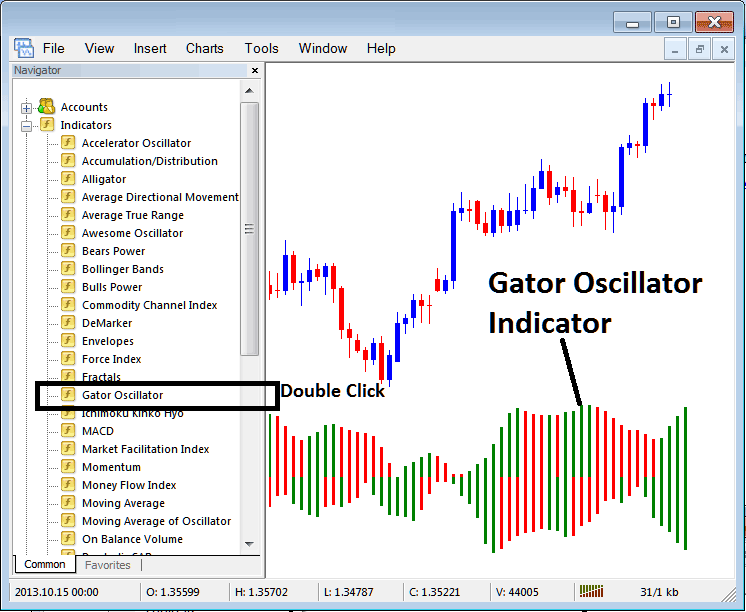
Step 2: Double-click the indicator button. Click okay to add it to the chart here.
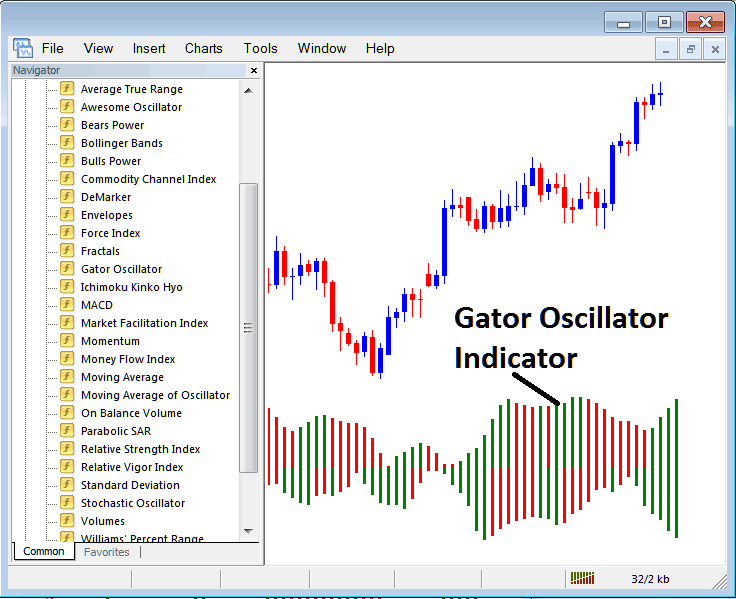
Edit Indicator Settings
Right-click the indicator to change the settings, choose Properties, and then utilize the popup window to edit the attributes before hitting the OK button when you have completed making changes.
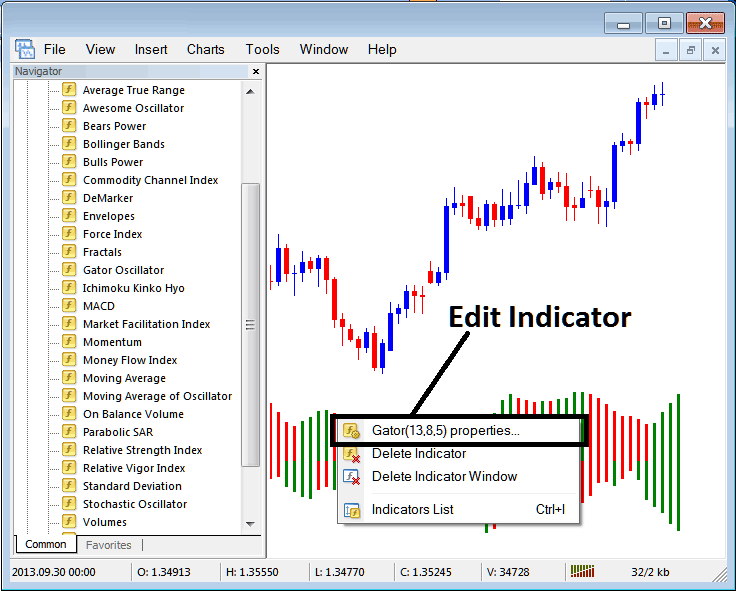
A pop-up panel appears which allows you to modify settings directly from this window.
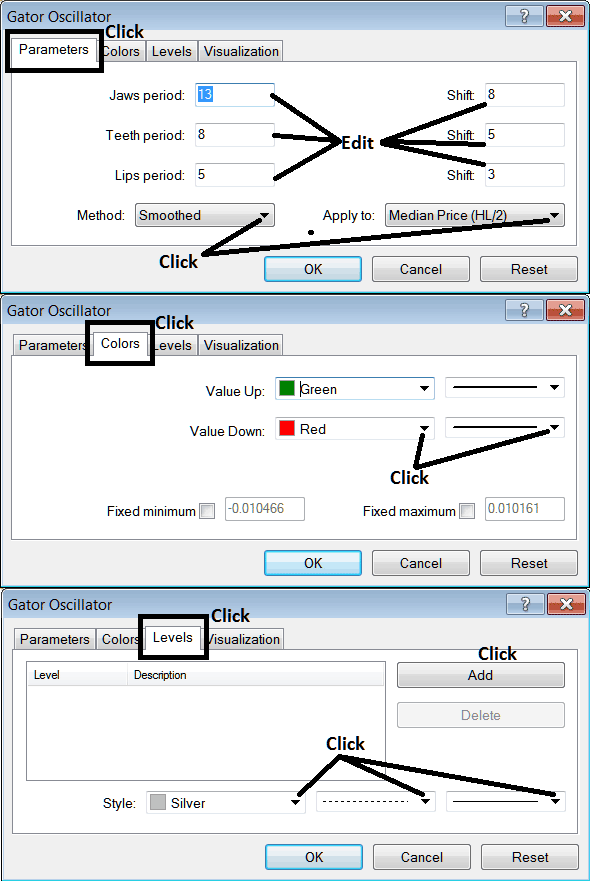
More Courses & Lessons:
- Instructions on Drawing Trendlines and Channel Boundaries on Trading Charts
- Exploring Gold-Based Trading Software Options
- Can you download MetaTrader 5 on a Mac?
- MT4 and MT5 App Features on iPad and Android Devices
- How Do You Start XAU USD Guide for New People?
- How Do I Use Gold Trend lines in Gold Trading?
- Acceleration/Deceleration AC XAU USD Indicator Technical Analysis
- How do you draw a downward channel on MetaTrader 5?

