Insert Shapes on Charts on the MetaTrader 4 Platform
To place and set shapes on the MT4 trading platform, a gold trader can use Insert Menu & use insert shapes button key that's shown/illustrated below.
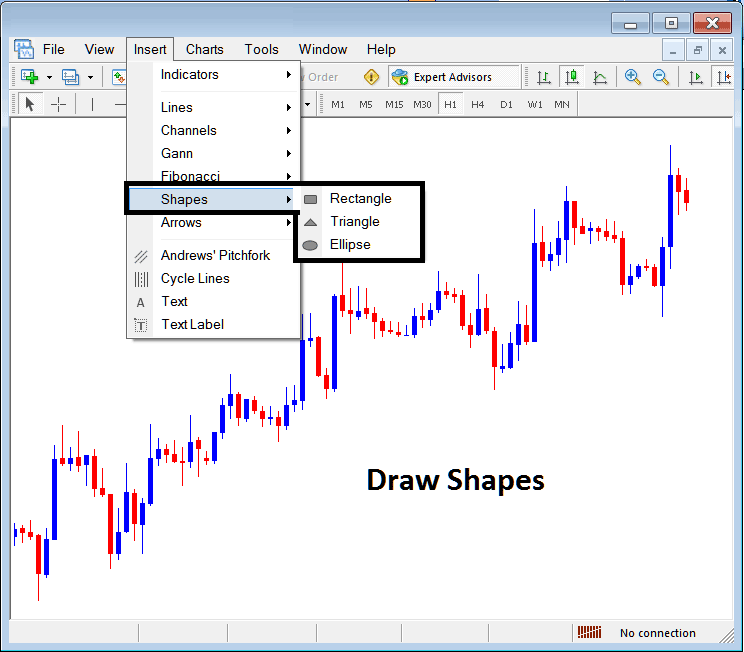
Insert Shapes in MT4 Platform
The options of which shapes that can be plotted in MetaTrader 4 platform software are:
- Rectangle
- Triangle
- Ellipse
Draw Rectangle on Chart
To draw a rectangle in MT4 charts, a trader will select the rectangle button & then choose between which points on a Gold chart to draw this rectangle. To adjust a triangle which has already been plotted, a trader can also double click anywhere on this shape & then select and choose the square buttons that appear at all corners of this rectangle & drag them to adjust this rectangle.
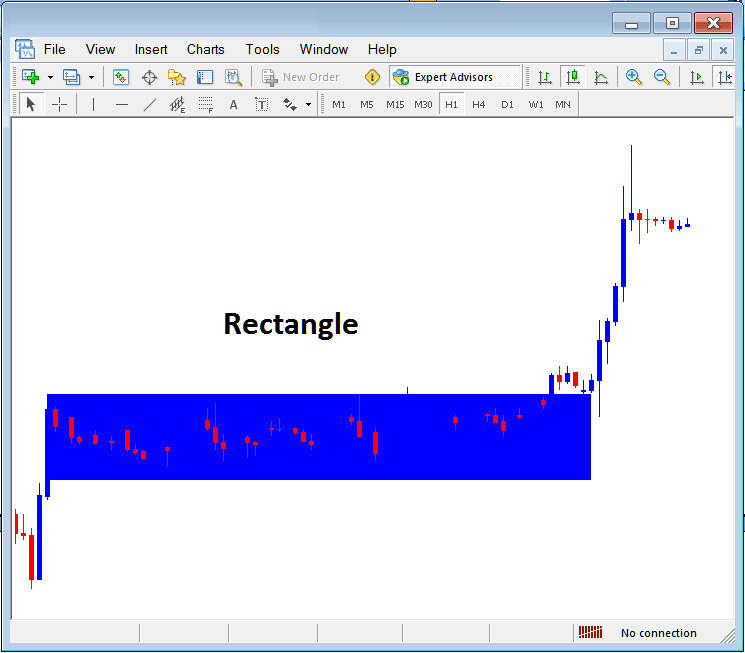
Drawing Rectangle Shape in MT4 Charts
Rectangle shape is used to plot a consolidation range pattern where the price break out to one side will mean price move will continue in that direction, just as illustrated above, when the price breaks out upward it continues to move in that direction.
Draw Triangle
To draw a triangle, a trader can choose the triangle button and then on the MT4 xauusd chart, choose 3 points, point 1, 2 & 3 after which the triangle is drawn within these 3 selected chart points. To adjust the triangle, just double click this triangle, then select and choose the square buttons appearing on the edges just as is shown and illustrated below and adjust the triangle points.
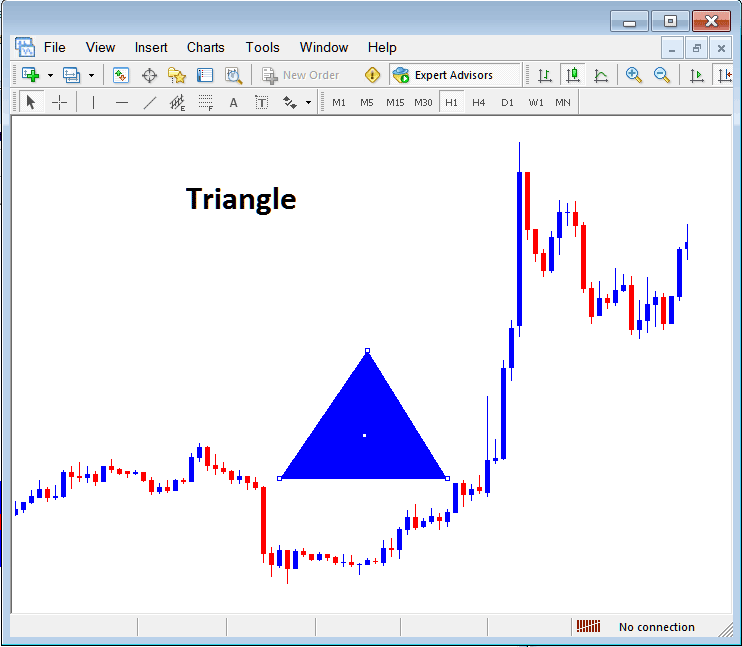
Drawing Triangle on Charts on MT4 Platform Software
Draw Ellipse
To plot the ellipse shape, follow the steps discussed below:
- Select and Choose the Ellipse button such as shown above
- On the chart select & choose point 1 and drag the mouse to point 2, (the ellipse then will appear and be shown as a line)
- Doubleclick the ellipse using the small squares at the middle, click, hold and drag this square & the ellipse will be adjusted just as illustrated and shown below.
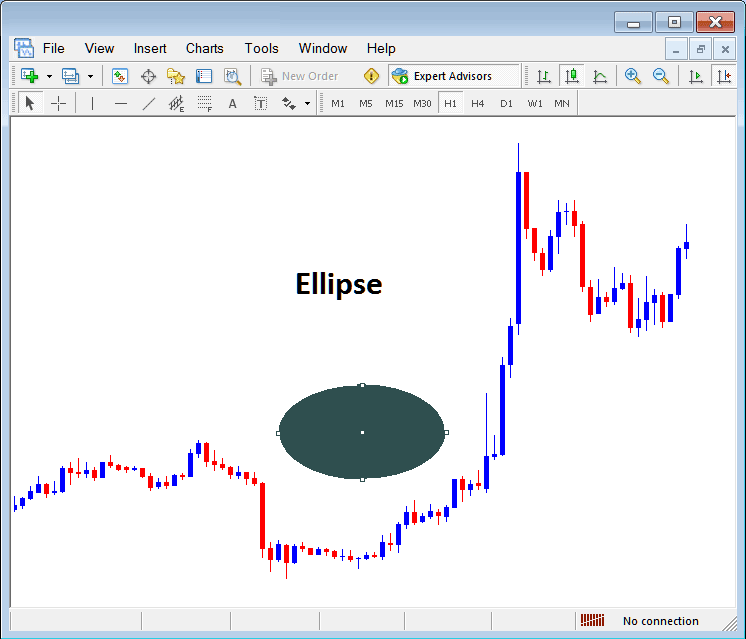
Drawing Ellipse Shape on MetaTrader 4 Charts in the MT4
Study More Guides & Courses:

