Inserting Line Studies Tools on the MT4 Platform
The next option on the Insert menu within the MT4 platform is Line Studies Button. These tools are used to insert & draw trendlines or to place various technical analysis tools on charts. This button is pictured below:

Line Studies in MetaTrader 4 Platform
The button key can be used to insert the following on Oil Trading charts:
- Vertical Line
- Horizontal Line
- Trend Line
- Trend by Angle
A trader might require to draw any of these line studies on Oil Trading charts for different purposes: each line study will be placed on chart depending on type of analysis that a trader want to achieve.
Vertical Line
This is placed on a Trading chart when a trader wants to mark a particular point in a chart, maybe to mark the time they bought a instrument or sold a crude oil. To insert this vertical line on a Trading chart, one will open the insert menu, as shown above, then click on "Vertical Line" option - to select this, cursor will also change to show vertical line icon, then select point on the Trading chart where you want to draw this line.
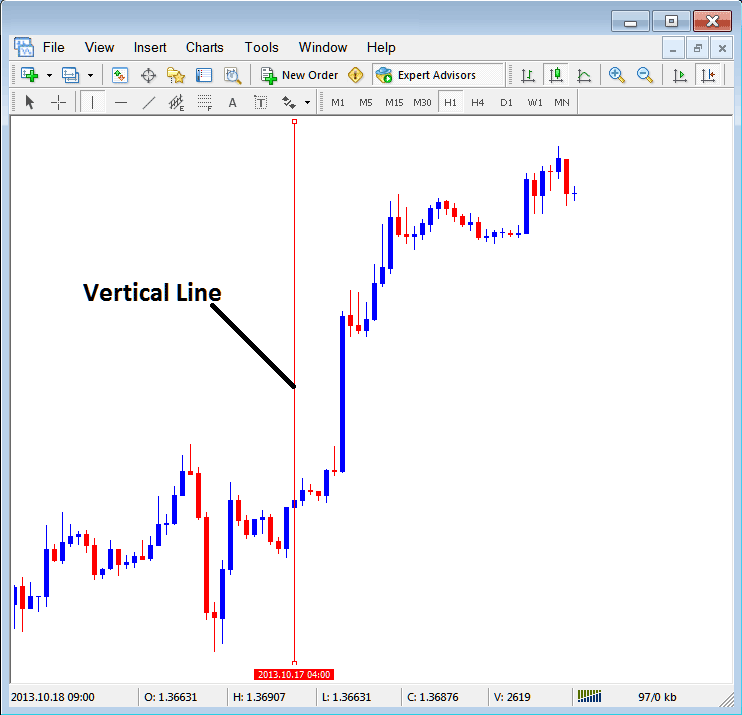
Insert a Vertical To a Chart on MT4 Platform
Horizontal Line
On MetaTrader 4 trade platform, this line is placed on a Trading chart in order to mark a resistance level or a support level on chart. The horizontal line can be drawn by selecting its button key within insert menu and clicking on level where you want to place it.
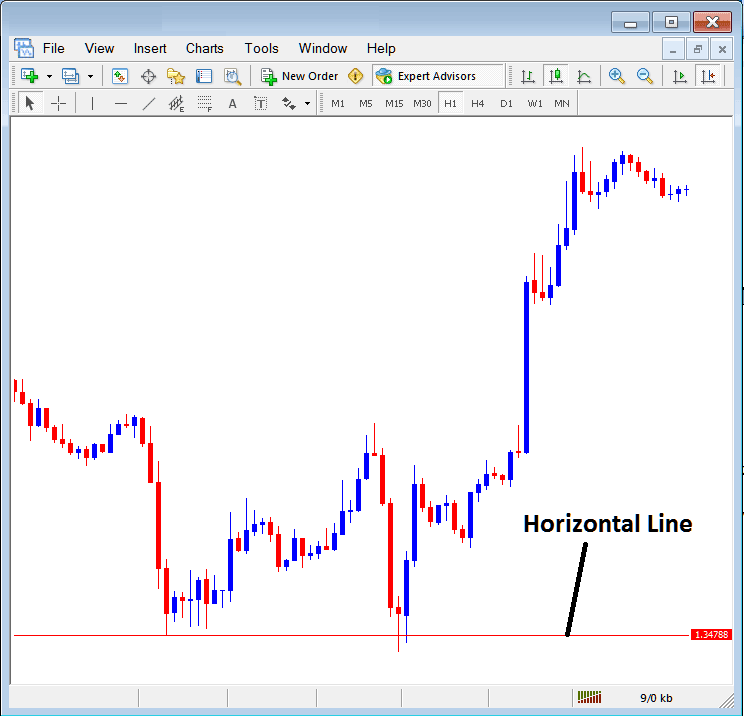
Drawing a Horizontal Line on MT4 Platform
On the example above this horizontal line is plotted at price support point, the price bounces up the second time that it gets to this point. trend then changes to upward trend direction.
Trend Line
This is one of the most oftenly used technical analysis tool in oil trading. To draw this trend-line one can access this button from the insert menu. An upward trend-line on MetaTrader 4 platform is shown below.
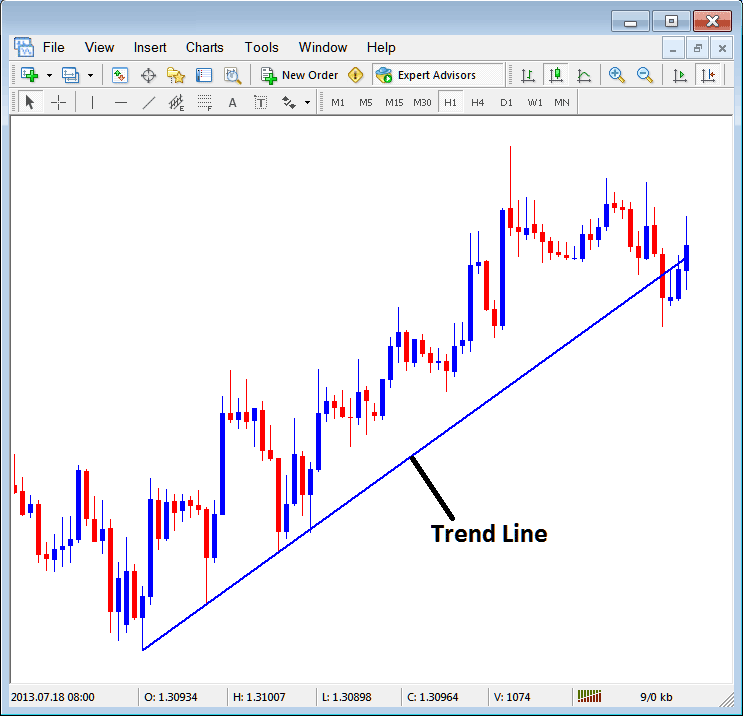
Trend Line Drawn in MetaTrader 4 Platform
To draw a trend line a trader has to have two points and join these points with the trend line and then extend it as shown above.
A trader can draw this trend-line for either an upward trend direction or downward trend direction
Trend Line by Angle
The next option is to draw a trend by angle, this one looks exactly like the ordinary trendline shown above, only that in addition it will show the angle at which the trend line is slanting which many trades may use as a signal and specify to only trade if the angle is more than 30 degrees.
Customizing
As a trader you may want to change the formatting of a specific item for examples let use the "Trendline" study, if you want to edit its properties then you can select it by double-clicking on it, then right-click on it & the following menu will show.

Changing
Common Properties
After the above menu appears (Note the trend line has three square points that you can click and drag with your mouse to adjust it to another point using these three squares), select the first option only "Trendline Properties", the following popup window panel will pop-up.
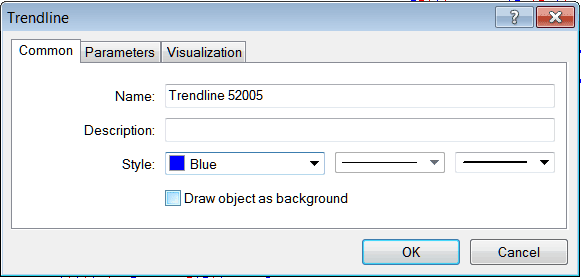
From this menu a trader can rename the trend line, give it a description, change the style color to another color using the down arrow next to the color named "Blue" above or change the width property by selecting a different style from the 2 drop down arrow buttons next to the color button, & then select okay.
The other options are marked "Parameters" and "Visualization"
Parameters
On the parameter, tick/untick the option marked as "Ray", this will extend/unextend the trend line up to the point where you have chosen. Download the MetaTrader software to learn what this we are talking about.
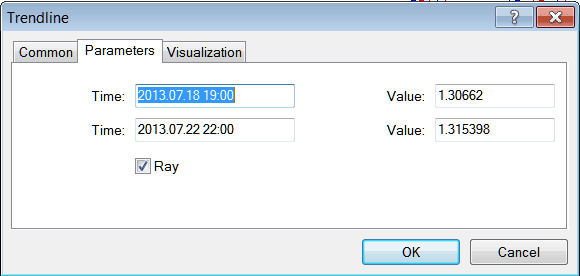
Visualization
Visualization is used to choose whether the line is displayed on all timeframes or only shown on a select few timeframes that a trader can choose and select from this option as shown below.
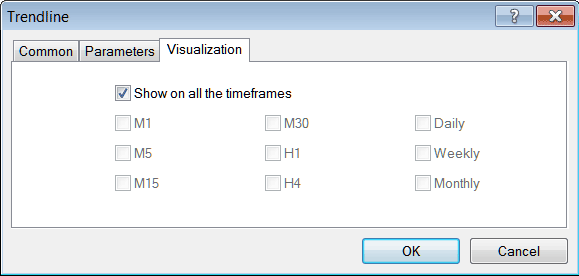
Customizing Tools MT4 Studies




