Chart Toolbars on MT4 Platform Software
In MT4's View menu, the second drop-down option is Toolbars. Use this button to pick chart toolbars for your MT4 workspace.
Key toolbars include Standard, Charts, Line Studies, and Periodicity. A picture shows them below. Click the MT4 toolbar button. They appear to the right of the "ToolBars" spot.
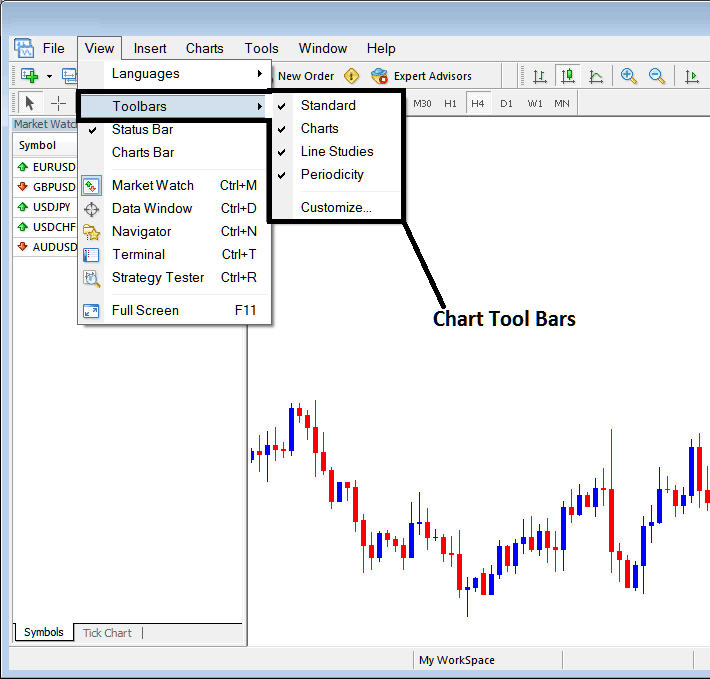
To put a tool-bar on the MT4 software screen, just click or check the tool bar you want. To get rid of it, just uncheck the tool-bar you don't want.
On MT4 the following examples shows what tool-bars are:
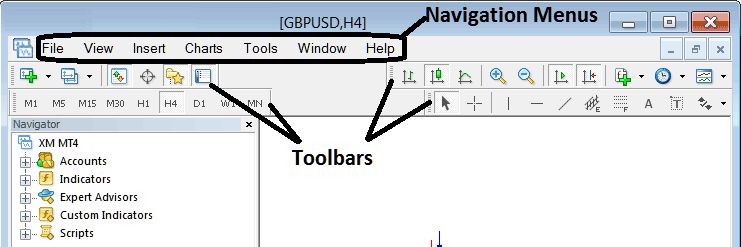
The Four toolbars on MT4 are:
- Standard ToolBar
- Charts Tool Bar
- Line Studies ToolBar
- Periodicity Tool-Bar
The MetaTrader 4 toolbars are depicted below. You can rearrange these MetaTrader 4 toolbar items by clicking on the left side of the toolbars, where it appears as a stack of coins on each toolbar. Click and hold the mouse button, then drag the item to your desired position on the MetaTrader 4 software and release the mouse button to drop it. As a practice exercise, you may attempt to rearrange and then restore these MT4 toolbars on your MetaTrader 4 platform.
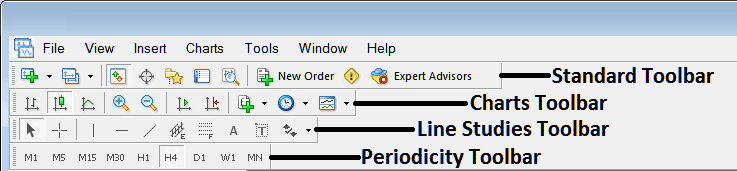
MT4 platform toolbars cover a lot, and each button does something different. We'll explain how to use every toolbar and button in a separate course focused just on MT4 toolbars.
Also Read The Lesson : Customizing Tool Bars in the MetaTrader 4
Obtain Further Instructional Material & Programs:
- XAU/USD Account Equity Capital Management
- How to Analyze/Interpret Where to Add XAU USD Stop Loss using Support Levels in XAUUSD Trading
- The Most Active XAUUSD Market Overlaps
- XAU/USD Set Stop Loss XAUUSD Orders in MetaTrader 4 XAUUSD Charts
- A Collection of Gold Trading Strategies Designed Specifically for Beginner Traders
- How to Analyze/Interpret Commodity Channel Index Indicator
- How to Analyze/Interpret Fibo Extension Settings in MT4 Platform Software
- Trading Analysis for Upward Trends in XAUUSD
- Can You Start XAU/USD with $5000 for Standard XAUUSD Trading Account?

