How to Use MT4 EA Strategy Tester Lesson Tutorial
The MT4 Strategies Tester in MetaTrader 4 lets you test how well a MetaTrader 4 EA (an automated bot) makes money, figure out if the automated strategy makes money, and then improve the Expert Advisor (EA) until it makes good profits from its automated trading.
Note: Before beginning MT4 Strategies Tester cited below, you must first attach a EA in MT4 chart, by going to Navigator Window, selecting the trading EA and then right-click on it and specify the option 'Attach to Chart', once the EA is attached to the MetaTrader 4 chart it'll then appear as cited below, Then RightClick on the EA, choose properties setting and then select and choose option by Checking/Ticking 'Allow Live Trade' and then continue with the MT4 strategy tester illustrated below.
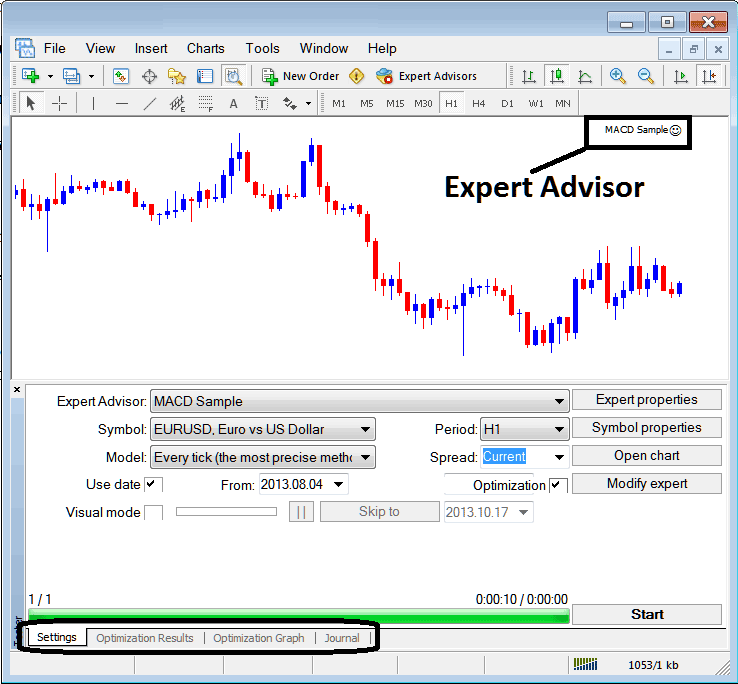
To start the MT4 strategy tester, open the View menu - it's the second to last item there. Or just hit Ctrl+R on your keyboard for a shortcut.
The MT4 Strategy Tester includes specific parameter settings for Expert Advisors (EAs). These settings are crucial when testing or optimizing the performance of automated trading systems.
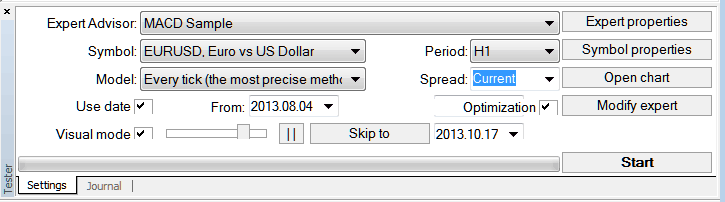
EA settings: Pick the XAUUSD expert advisor you want to test from those on your MT4.
Symbol: The chart for which you as a trader want to test the EA on
Execution Model: Determining whether to proceed based on tick data, opening prices, or control points.
Date Range Setting: Specify the commencement and conclusion dates for the backtesting of the Expert Advisor (EA).
Visual Mode: This option allows observation of the activity where the Expert Advisor (EA) initiates and terminates trades during the testing simulation: a slider control is also provided to regulate the speed playback for this visual mode.
Period: Chart Time-Frame for which to use illustrations 1 H Chart
Optimization: Allow Optimization Setting for your Expert Advisor(EA) Automated Robot
For example illustration, to test the above gold trading EA on chart for profitability, the settings can be set up as is shown above and MetaTrader software strategy tester is then run, by taping 'Start Button'.
The following buying and selling results are made, and a computer trader can choose to improve the trading system more by changing the gold settings.
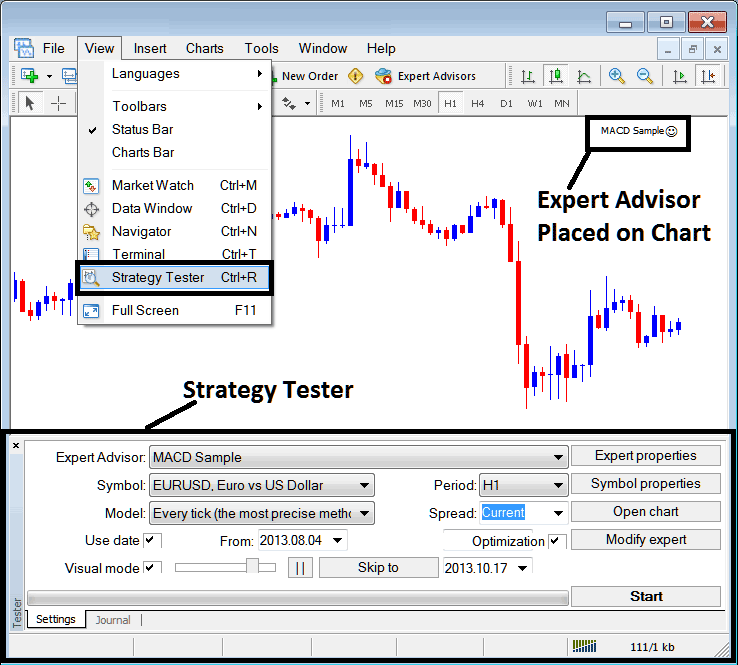
Following the completion of optimization for a trading Expert Advisor (EA), the progress status bar will update, indicating that the testing phase for that EA has concluded.
Check the results by clicking the options shown above. Pick from optimization result, graph, or journal.
Before running this MT4 EA Simulator Strategies Tester for Expert Advisor(EA) testing you must navigate to the navigator panel, double click on this Expert Advisor(EA) to attach it to the trading chart and set the parameters like is shown below by ticking the choices/options provided:
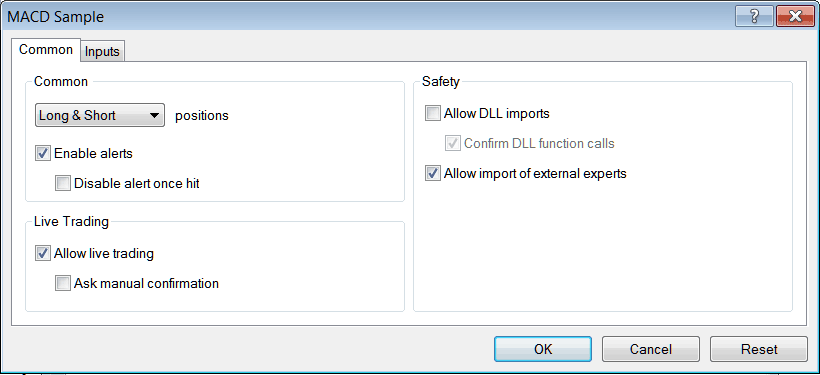
Following the configuration of the preceding settings, you are then prepared to backtest your automated trading strategy using the MT4 strategy tester utility.
Once you Run your Expert Advisor(EA) the Results will be displayed & illustrated on following window
MT4 Expert Advisor Strategies Tester Optimization Results
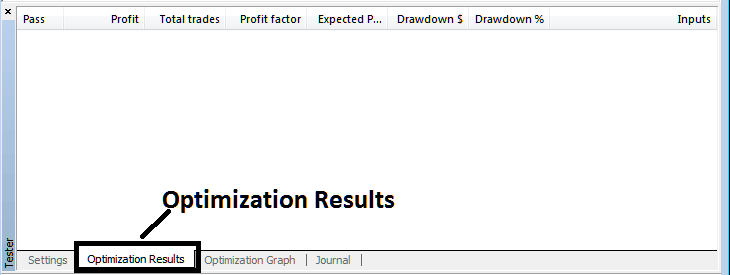
MT4 EA Strategies Tester Optimization Graph
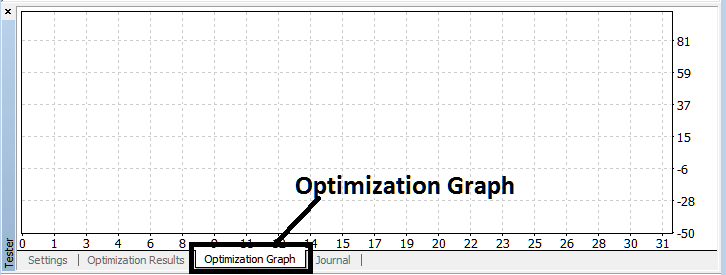
MT4 EA Strategy Simulator Balance and Equity Graph
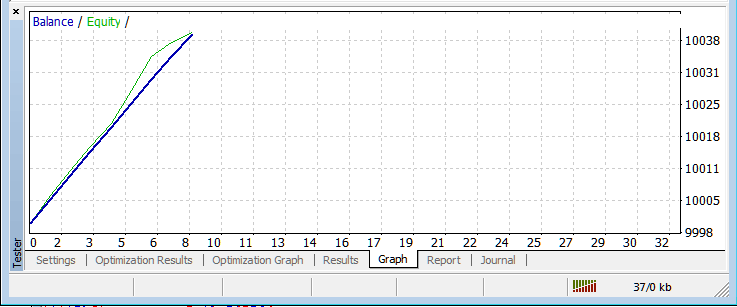
MT4 EA Simulator Strategies Tester Lesson Tutorial
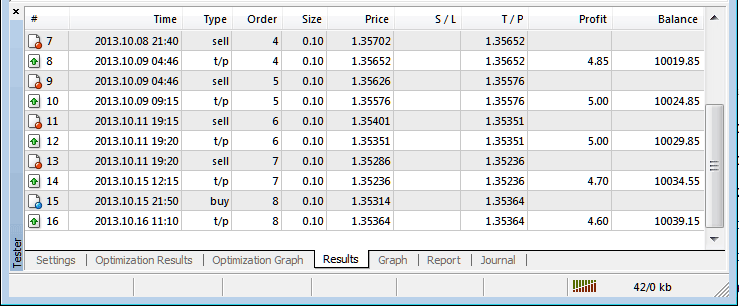
The aforementioned is merely a quick introduction to the automated trading using EA in the MT4 strategies tester. The MetaTrader 4 EA Simulator Strategies Tester will be the primary setting for a trader to experiment with and improve the automated robot. It is a broad subject that requires some time and study for a trader to master.
Note: You can only test an Automated EA using data which has been downloaded & saved on your MT4 platform, thence for the date settings select and choose the dates which you've been trading with your MT4 to get a graph representation of how your automated EA would trade.
Study More Topics:
- Technical Analysis TTF Buy Trading Signal Described
- What is the Gold Margin Needed for Trading Gold in XAUUSD?
- How do you trade the W pattern on XAU/USD charts using technical analysis?
- Understanding How to Read MetaTrader 4 Trend lines and Channels on MT4 Charts
- Learning to Trade Gold with Test Trading Account
- How to Trade MetaTrader 4 Downward Trend line on MT4 Software
- Differentiating Reversal and Continuation Patterns
- Step-by-Step Guide on Adding the Bollinger Band Indicator to a Trading Chart
- How to Trade Using the MT4 Platform: A MetaTrader 4 User Tutorial
- DeMark's Range Expansion Index - XAU/USD Indicator Breakdown

