Place Parabolic SAR on XAUUSD Chart on MT4 Platform Software
This learn lesson will demostrate and describe how to place the Parabolic SAR, (Stop & Reverse), on the Chart on the MetaTrader 4 software. For Technical analysis: Technical analysis of Parabolic SAR.
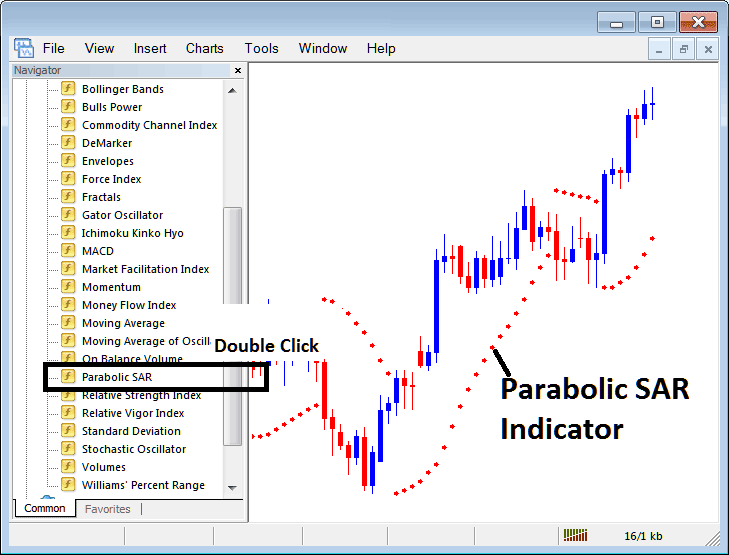
How to Add XAU/USD Indicators in MetaTrader 4 Charts
Step 1: Open The Platform Software Navigator Window Panel
Open Navigator panel such as illustrated & shown below - Navigate to 'View' menu (then click it) & then select and choose 'Navigator' panel (click), or From Standard ToolBar click the 'Navigator' button or press key-board short-cut key 'Ctrl+N'
On Navigator window, select & choose "Technical Indicators", (DoublePress)
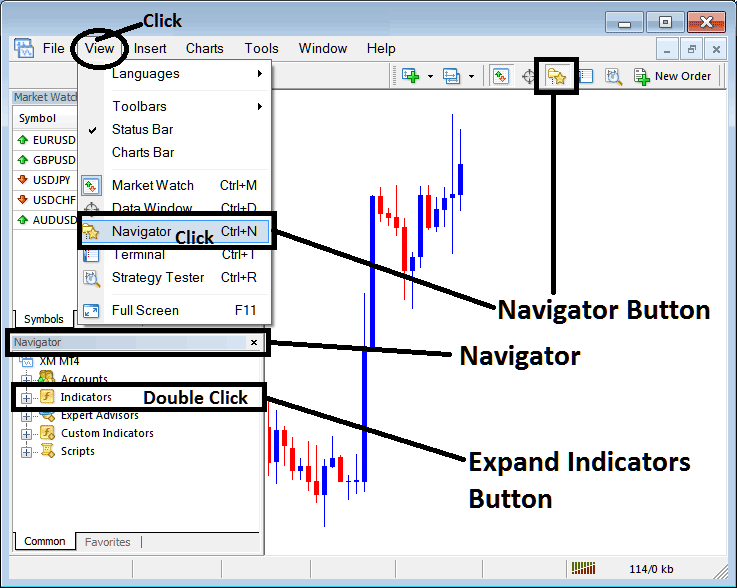
Step 2: Expand Indicator Menu on the Navigator
To expand the menu, click the open (+) tool/button marked with a '+' or double-click the 'indicators' menu. Following this action, the button will change to a (-) and will be displayed as a list, as illustrated below.
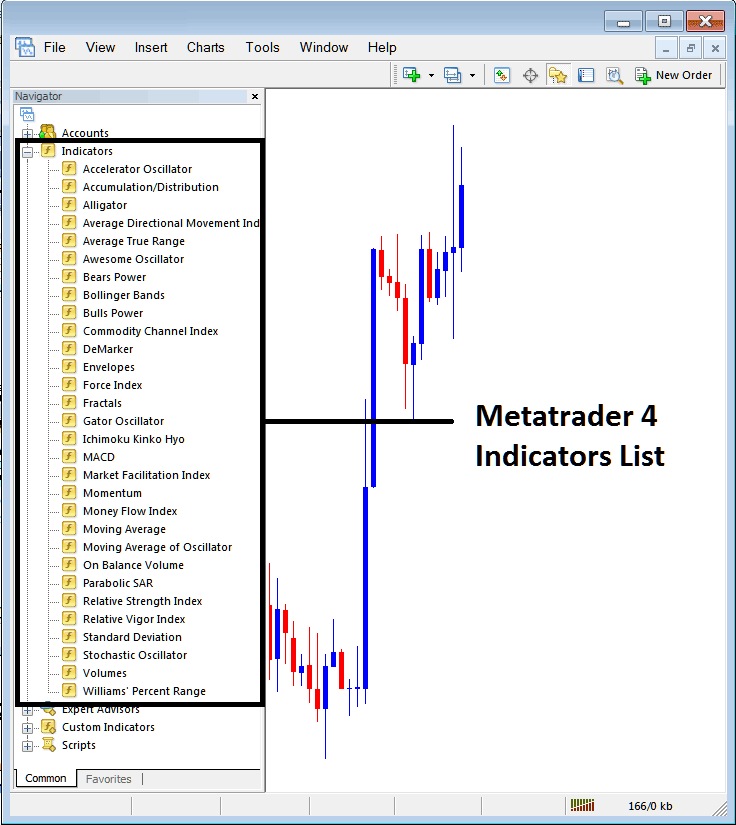
From the window above, you are then free to add any analytical indicator you, as the operator, wish to display on the chart interface.
Setting Parabolic SAR on XAUUSD Chart
Step 1: In the MT4 indicator directory, select and highlight the Parabolic SAR button, as referenced in the material below:
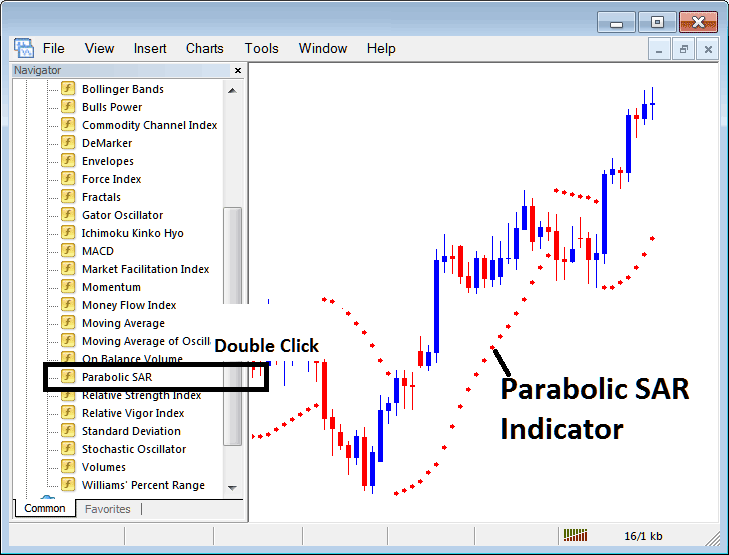
Step 2: Click the Parabolic SAR button two times, then hit ok to put the indicator on the chart as shown below.
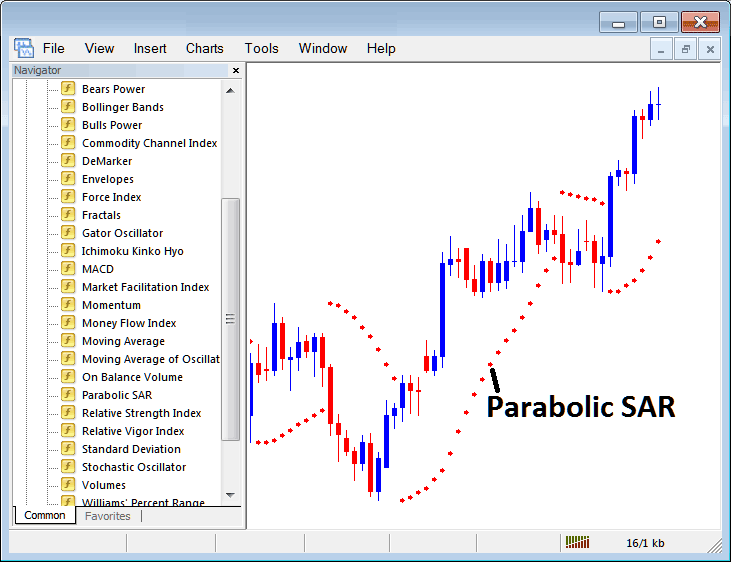
Edit Parabolic SAR Settings
To modify settings in the Parabolic SAR indicator, simply right-click, select 'Properties', adjust desired parameters in the pop-up window, and confirm changes by clicking 'OK'.
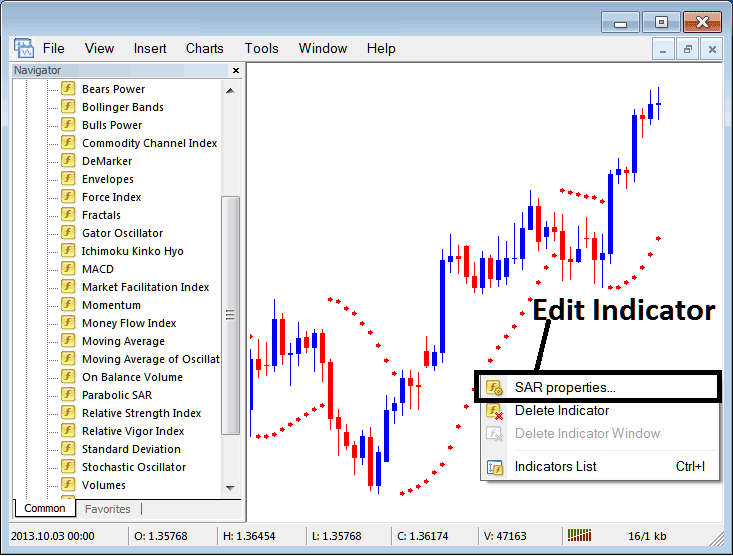
Adjusting Indicator Settings: Edit indicator properties through the popup panel accessible via the software interface.
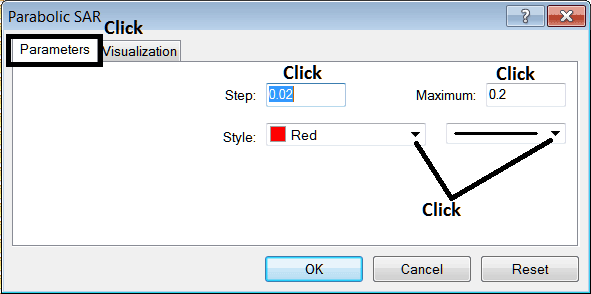
Study More Guides & Guides:
- Analyzing XAU/USD Trends Using Moving Average Envelopes
- Comprehensive Guide to Opening and Signing Up for a Gold (XAU/USD) Trading Account
- Using MT5 Gold Software to Start a New XAU/USD Order
- Micro Gold Account Explained for XAUUSD Trading
- Overview of Divergence Trading Setups for GOLD TRADING
- Decoding XAU/USD Leverage of 1:500 in Gold Trading
- Way of How to Keep a Work-Space or Trade System on MT4 Program
- How Many Types of XAU USD Candles Are There?
- Periods When It is Advisable to Avoid Trading Gold Amidst XAUUSD Market Holidays
- How Do You Trade When the XAUUSD Trend Changes Direction into a XAUUSD Signal?

