Profiles & Saving a Profile in MT4 Platform Software
In MT4 trading software, you may want to save a work-space which you've opened, especially if you have come to a tutorial site like this one which has shown you how to place indicators & open many charts and put various tools on these trading charts and you want to continue trading tomorrow from where you left of, then this saving your platform work-space tutorial will show you how to do it.
To save a workspace on MT4 trading platform you'll use the "Profiles" button, which is the fourth option on the "File" drop down menu list - this button key is illustrated:
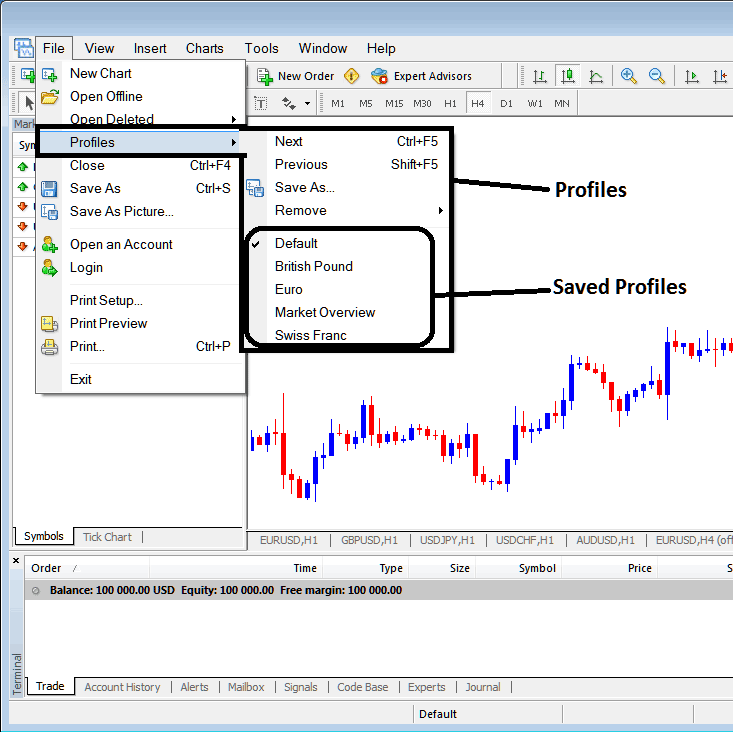
How to Save WorkSpace on the MT4 Platform
Click the profile button above. A sub-menu appears to the right, as shown. To save your workspace as a profile, select Save As. Name it something like My Work Space.
Example of how to save a work-space named "My Work Space"
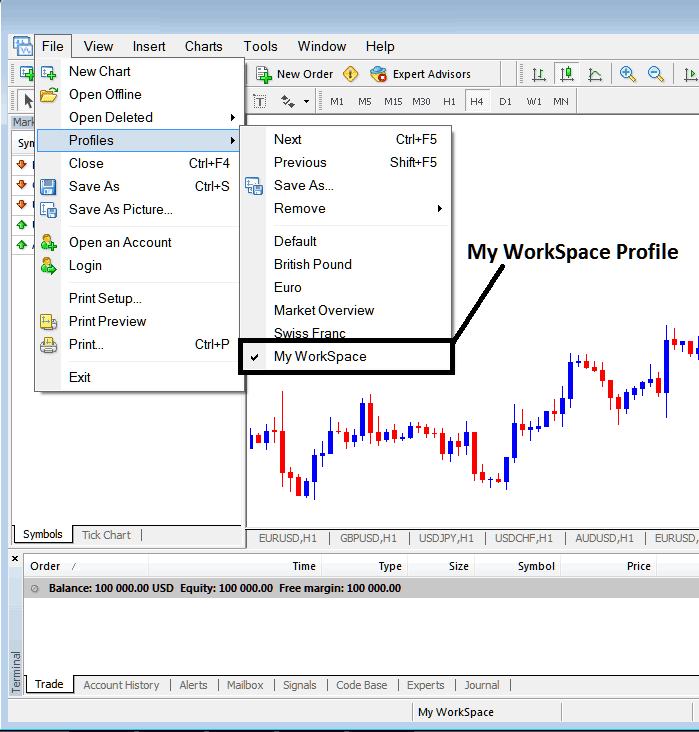
Saving Workspace in the MT4
The next time you log in to the MetaTrader 4 trading platform and want to use the "My Workspace" setup you saved: Go to the File Menu, then click Profiles, and then pick "My Work Space". In this case, the profile is already picked, as you can see by the check mark. If you, as a trader, want to switch to a different saved setup, like the one labeled Swiss Franc or EUR in the picture, just click the name of the setup you want and load it in the MetaTrader 4 program.
"My Workspace" is also displayed at the bottom center of the MetaTrader 4 software: (below the trade panel for accounts under $100,000, below the "Experts" tab, in the middle at the bottom of the MT4 software, as shown above).
Load profiles quick with the button at the bottom center of MT4, as shown.
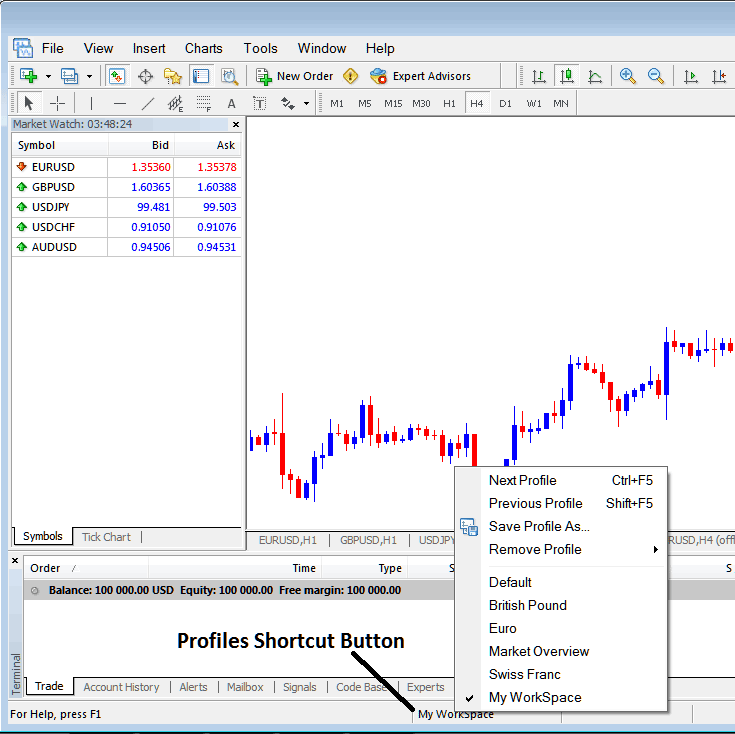
Procedures for Preserving and Restoring Settings Configurations within the MT4 Trading Application
From this guide, now as a trader you've learned how to save a work space using the profiles button on the MetaTrader 4 software, under the file drop down menu & you can now save as many profiles as you as the trader want on yourMetaTrader 4 platformand then choose and select any of the saved profiles any other time that you might & may require to trade with them.
Check Out Extra Lessons and Subjects:
- Trading Indicators for Setting Stop Losses in Gold
- How Leverage Increases XAUUSD Profits & Losses
- Defining XAUUSD Margin Requirements and Available Free Margin within MT4 Software
- How Can I Read Fibonacci Extension Settings in MT4 Platform Software?
- Placing Stop Loss and Take-Profit Orders for XAUUSD in the MetaTrader 5
- Keltner Bands XAUUSD Indicator
- How to Generate Trade Signals for Gold
- How to Analyze/Interpret XAU/USD Trend Channels in MT4 Platform Software
- Risk Management in XAUUSD Market Tutorial Guide
- How to Analyze/Interpret Where to Add XAU USD Stop Loss using Resistance Levels in Gold Trading

