MT5 MetaEditor Language: How to Add Automated EAs
The Meta-Editor, part of the MT5 software suite, is a programming environment that permits traders to introduce novel components such as Automated Trading Expert Advisors, Custom Technical Indicators, Scripts, Libraries, and Include Files utilized in the development of automated trading programs.
The MetaTrader 5 Meta Editor interface is depicted and illustrated next: platform users can reach it via the Tools menu within the MT5 Software. This MetaEditor is favored by traders who utilize Automated EAs for trading gold. Should you be a Trader Seeking EA (Expert Advisor) Bots, you will find them available in the MT5 Automated EAs Library.
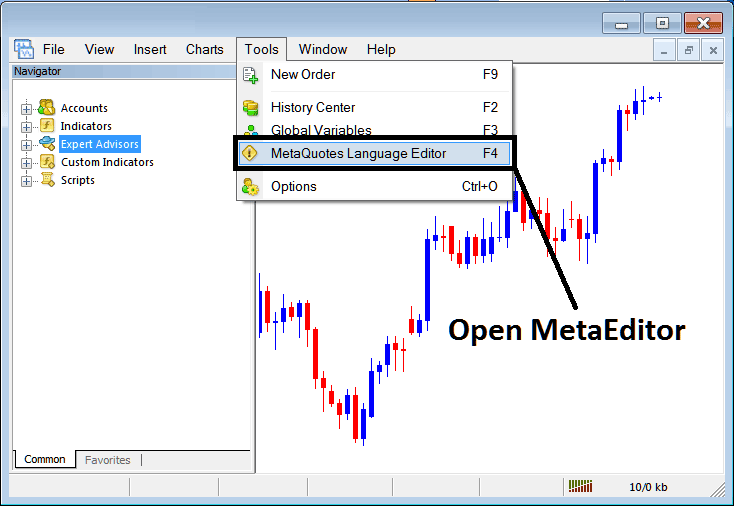
Open Meta-Editor on the MT5
Meta Editor

When you add a new MT5 Automated Expert Advisor, you will need to compile it so that the MetaTrader 5 software recognizes it. This allows the new item to start showing up in the list of Automated Expert Advisors that are available.
Adding a New Automated EA
Once you have opened the MetaEditor MT5 Work Space just as illustrated above, Keyboard Short-Cut Keys - Press F4, then follow the steps below to add your new MT5 Automated EA.
Step 1: Navigate To File Menu, Choose and Select 'New'
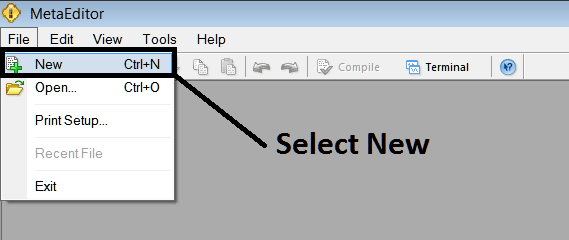
Adding New Custom Automated Expert Advisor Robot in the MT5 Platform
Step 2: In the pop-up window that appears, select "Automated EA" and click next, as shown below.
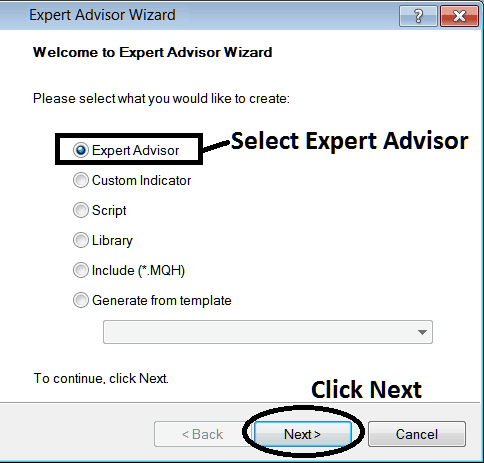
Adding MT5 Automated Expert Advisor on MT5 Meta-Editor
Step3: Enter Name of Expert Advisor Robot as Highlighted Below and Click Finish
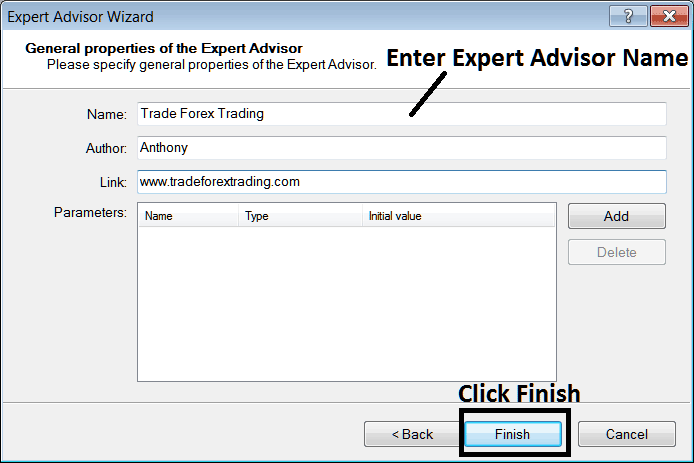
Making a New MT5 Automated Expert Advisor in MT5 Platform
The Following Program will Pop Up
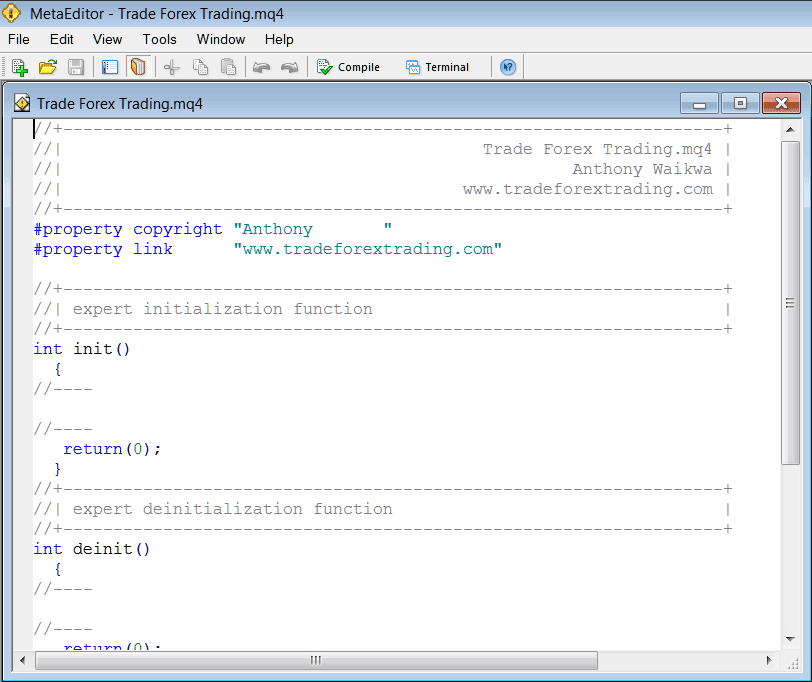
Adding Automated EAs in MT5 Platform Software
To create this Automated Trading Expert Advisor, it is essential that you possess coding skills in the C++ Object-Oriented Programming Language. This programming language serves as the foundation for the MQL4 Expert Advisor Programming/Coding Language, which is utilized to program the MetaTrader 5 platform and the Expert Advisor Bots that operate within this software environment. Alternatively, you may seek assistance from the MQL4 Coders forum, where they can develop the EA bot for you. Additionally, you can find coding guides to learn the process, or visit the MQ5L.com Code-Base Library of Automated Robots to purchase a pre-coded EA if you wish to commence automated trading.
Step 4: Compile the Expert Advisor Program
Don't forget to compile the Expert Advisor, for the EA to be recognized by the MT5 trading software: a gold trader must compile the program, then close the MetaTrader 5 Platform Software and restart it, just like restarting your computer you'll restart you MT5 software and your new Automated EA then will be Listed on the MT5 Expert Advisor(EA) List within the MT5 Platform Software Navigator Window Panel.
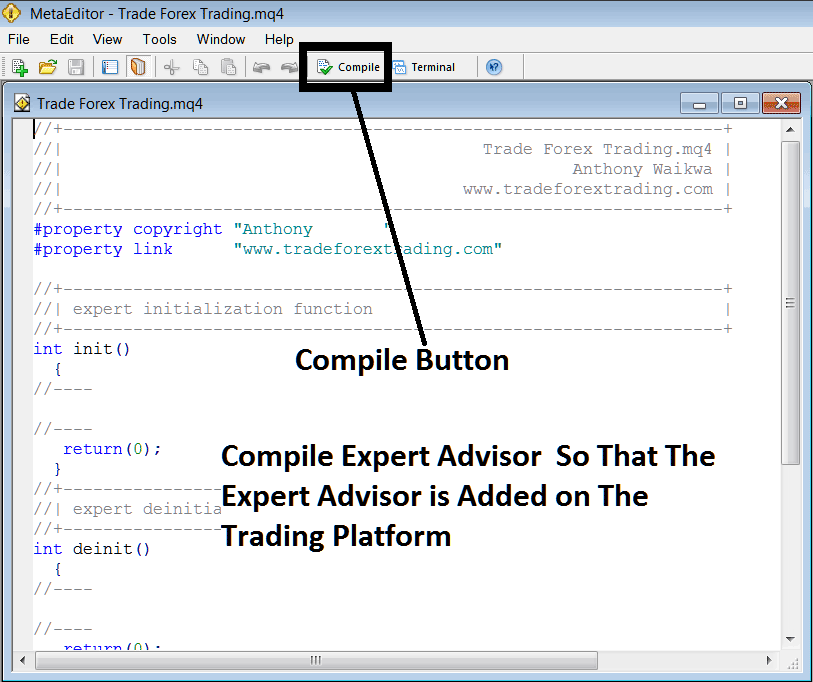
Adding & Compiling a New Automated Expert Advisor Robot on the MT5 Platform
No errors in your EA means it compiles clean, as shown here.
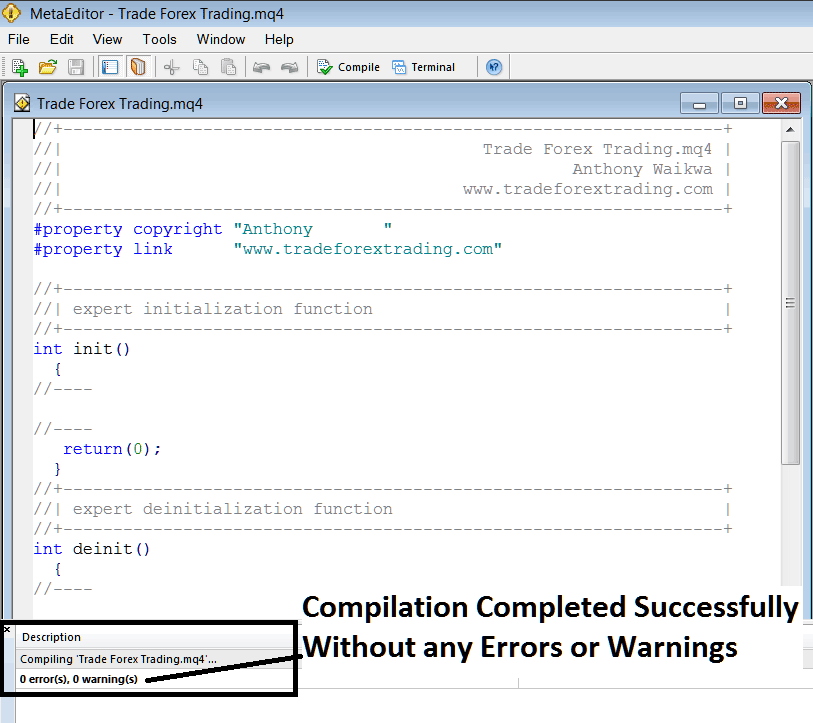
Automated EA Robot Added to MT5 After Compilation
Step5: Restart MetaTrader and new EA robot should now be listed on available EA List on the MT5 Navigation Menu just as is illustrated below, ready for starting trading with.
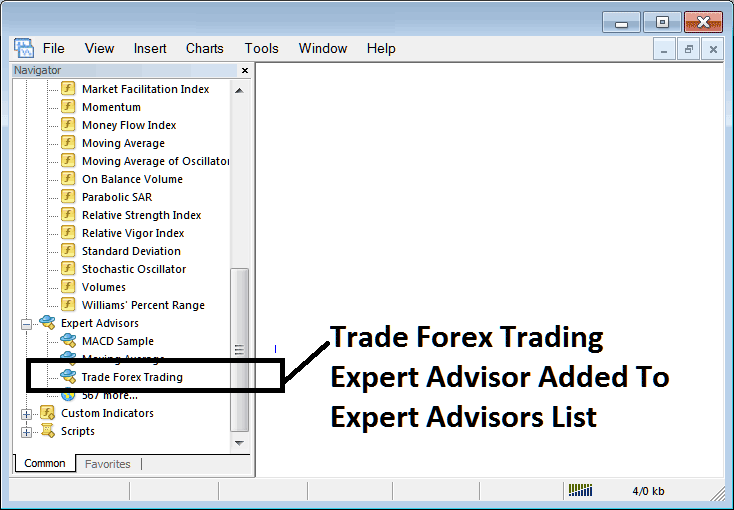
Trade Automated EA Robot Added to Software MetaTrader 5
How to Set a Downloaded Automated Expert Advisor
Tick volume quantifies the number of price fluctuations (ticks) received by the broker over a specified time frame. This tick volume metric is integrated into the charting platforms of many online brokers.
Step1 : On File Menu of Meta-Editor, Select & Choose 'Open'
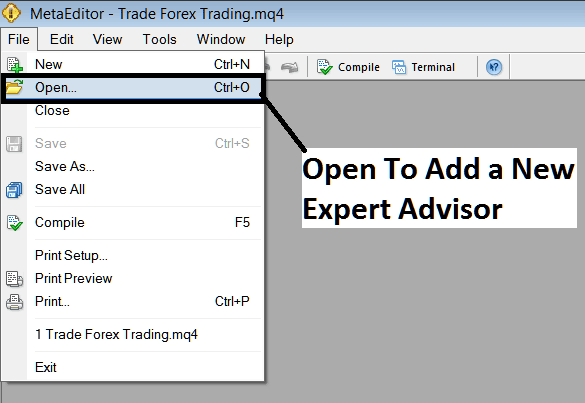
How Do You Place a Downloaded Automated Expert Advisor Robot to MT5
Step 2: Locate the Download Folder within the pop-up panel that appears exactly as illustrated below.
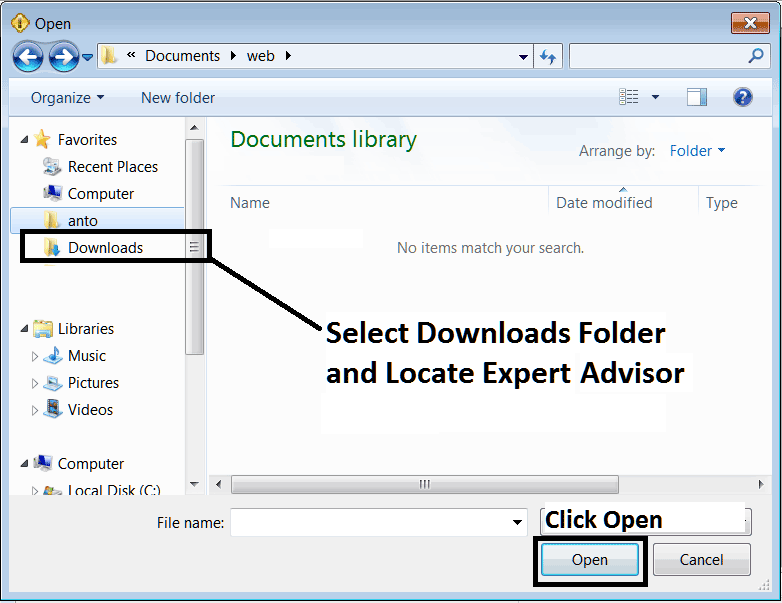
Adding a Downloaded EA Robot to MT5
Step 3: Open the automated EA. It appears in the MT5 Meta Editor. Follow the steps to compile it. If no errors show, restart your MT5 platform. The robot now loads. As an XAUUSD trader, you can start using it on MT5.
Get More Tutorials:
- Trading Strategies Optimized for the 15-Minute Time-frame
- XAU/USD Trendline Break and Reversal Signal Strategies
- Online Brokers for Gold
- Aroon Oscillator Gold Technical Indicator Analysis
- Developing a Trading System for XAUUSD
- Fibonacci Expansion Levels on Gold Charts: How to Show Fibonacci Expansion On XAUUSD Trends
- Drawing Fibonacci Expansion Levels on Upwards & Downwards Trend
- How do you sign in to a MetaTrader 5 real XAU/USD account?
- How to Trade XAUUSD: What New XAU USD Traders Need to Know
- How to Check Past Results of MetaTrader 5 Automated Trading Program Explained

