How Do I Activate a XAUUSD MT5 EA in MetaTrader 5 Software Platform?
How Do I Activate a XAUUSD MT5 EA on MT5?
Steps on Trading Activate EA on MT5.
- Select the Tools Menu
- Choose The Expert Advisors Tab
- Press the Check Box 'Enable Expert Advisors'
- Click the Check Box 'Allow Live Trade'
Procedure on how to activate an MetaTrader 5 Trading EA
Options Setting on Tools Menu on MetaTrader 5 Software Platform
Options settings button is used for a variety of numerous different tasks on the MT5 platform. The Option setting button is listed within the tools menu in MetaTrader 5 as illustrated below. MetaTrader 5 Short Cut key for this - 'Ctrl+O'.
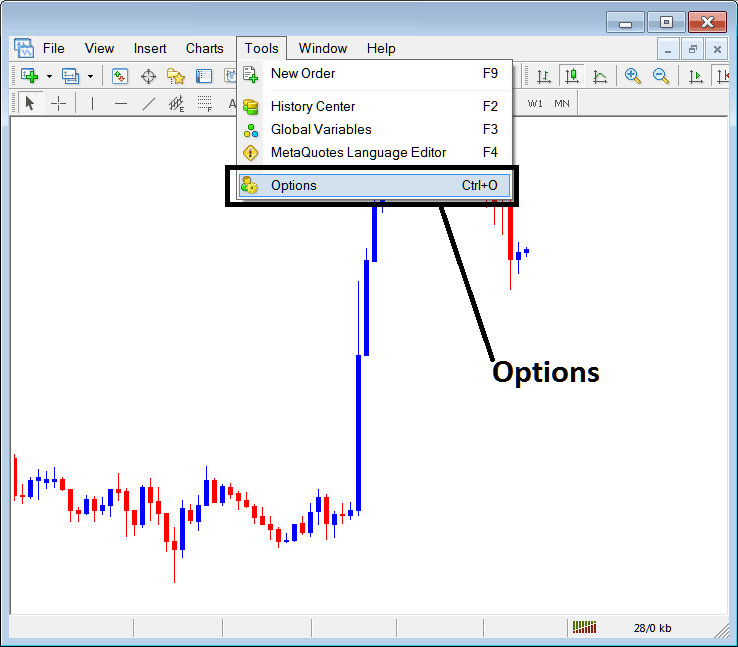
How Do I Activate a Trading MT5 Expert Advisor on MetaTrader 5 Platform?
Expert Advisors Automated Trading Setup
These settings in MetaTrader 5 are shown below: list of the various buttons are shown as tabs as displayed and shown on screen-shot below. To edit anything on this panel click any of the buttons and then change settings.
MT5 Expert Advisors Tab
The Platform Expert Advisors window is shown below:
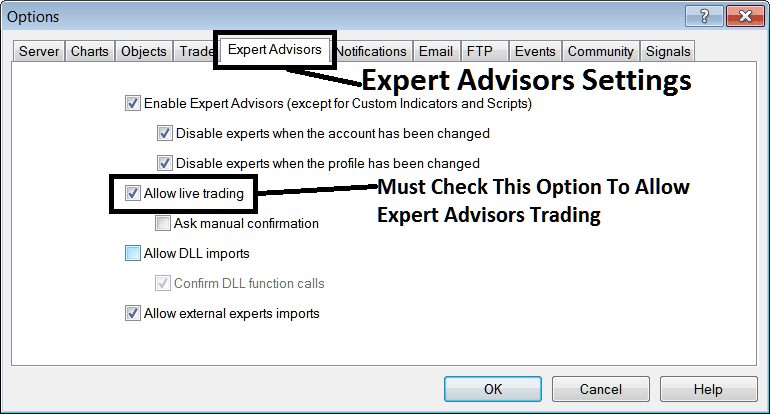
How Do I Activate a Trading MT5 EA on MT5? - How Do I Trade XAUUSD & Activate a MT5 Expert Advisor in MT5?
following options are used for MT5 Expert Advisors Automated Trading:
Enable MT5 EAs - Allow for the Expert Advisor to be placed on the trading chart for automated trading execution purposes
Disable experts when trading accounts have been changed - sign in to a different account deactivates MT5 Expert Advisors
Disable Experts when profile has been changed - When you change profiles the Expert advisors setting for allowing automated EA trading on new profile is deactivated until you allow and manually place an MT5 Expert Advisor on this new opened xauusd chart.
Allow Live Trade - Give Permission to the MetaTrader 5 Expert Advisor to open trade positions on the live xauusd market.
(Ask Manual Confirmation - no needs for this if you are using MT5 Expert Advisors, leave this one as it's pictured without checking it.)
Allow DLL Imports - Dynamic Link Libraries, which are external, unless required this should be left unticked. (External means these are resources(libraries) that are referenced from external sources outside your PC computer, henceforth you as a trader should be more careful with this one)
Confirm DLL functions calls - Exercise manual permission for every function call, either allow or disallow it depending on your set of trading settings.
Allow External Experts imports - This is used to allow your MT5 Expert Advisor to reference some info from another MT5 Expert Advisor that's in another place, away from your desktop pc computer, (External means these MT5 Expert Advisors are referenced from a source that's external outside your PC computer, so be more careful with this option).
MQL5 MT5 Expert Advisor Expert Advisor Community
The MQ5 Expert Advisor bots forum is a community where xauusd traders can find other traders and Exchange MT5 Expert Advisors & Signals with each other.
Traders have to sign-up to this MQL5 MT5 Expert Advisors forum & can then access services from their MT5 software directly. To get information on how to access and register in this forum, login to your MetaTrader 5 platform and navigate to panel illustrated below and follow the guidelines.
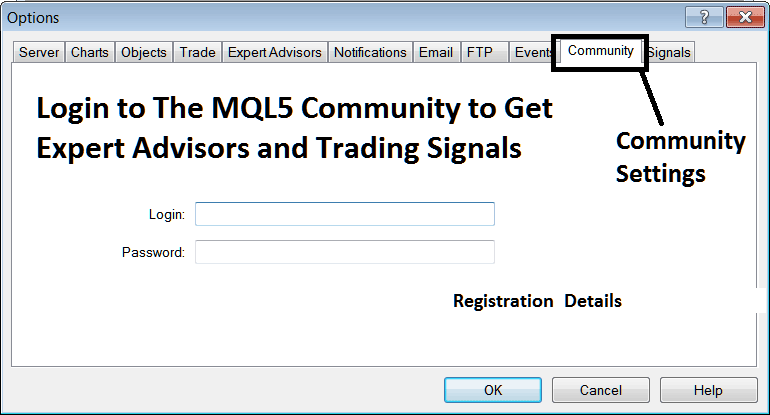
How Do You Trade XAUUSD & Activate a MT5 Expert Advisor in MT5?
How Do I Activate a Trading MT5 EA in MT5?
Get More Topics & Lessons:
- Gold Metal Online Trade
- How to Place Ichimoku Technical Indicator in Gold Chart
- Gold Leverage Ratio Calculation Explained
- What are the Different Types of XAUUSD Reversal Patterns Different Types?
- Example of How to Write Gold System Rules
- How to Open Gold Chart
- Awesome Oscillator Strategies Buy & Sell Trade Signal
- Gold Define a XAUUSD Trend Reversal on Gold Charts
- How to Define a Trend in Gold Charts
- How Do You Test MQ5 Automated Gold Robots?


