Place Stochastic on Chart in the MT4
This lesson will demonstrate and explain how to place the Stochastic Technical Indicator on a chart within the MT4 Software. For trading analysis, it involves the technical analysis of the Stochastics Indicator.
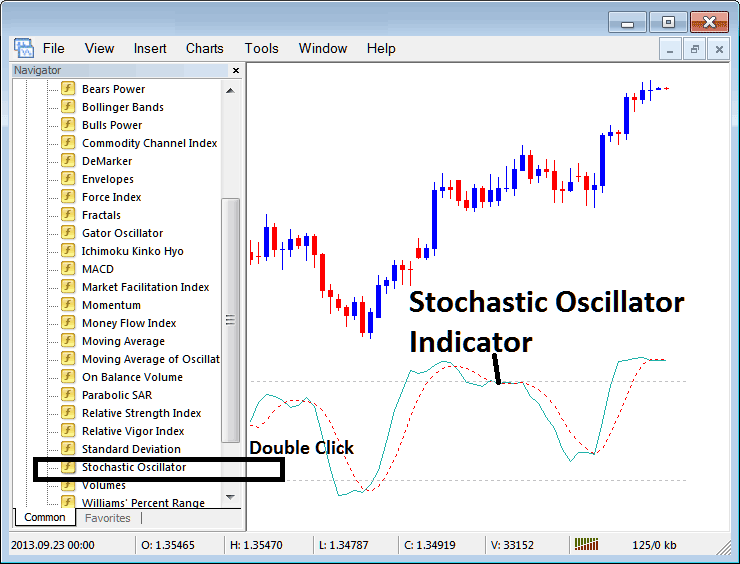
How to Add Trading Indicators on MT4 Charts
Step 1: Open The Software Platform Navigator Window
Open the Navigator panel window just as illustrated below - Go to 'View' menu (then click on it) & then select and choose 'Navigator' window (press), or From Standard ToolBar click 'Navigator' button or press key-board short cut key 'Ctrl+N'
On Navigator window, select and choose "Indicators", (DoubleClick)
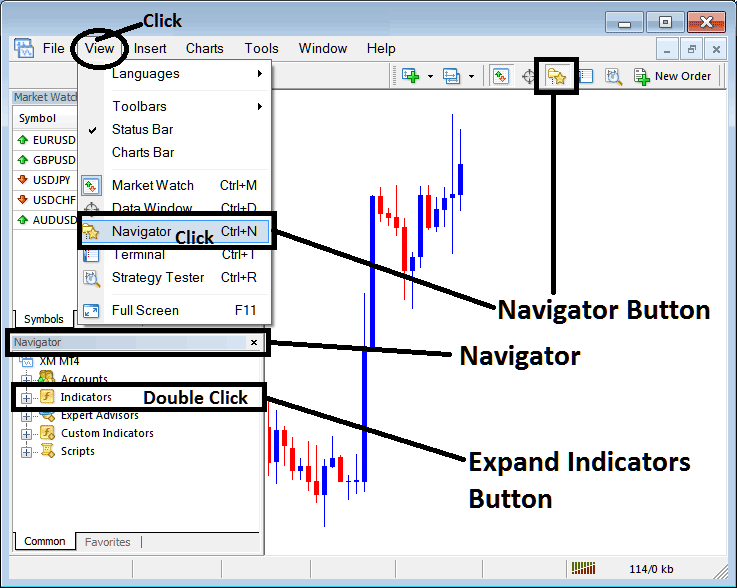
Step 2: Expand Technical Indicator Menu on the Navigator
To make this menu bigger, press the button that looks like a plus sign (+) or click twice on the 'indicators' menu: then, the button will change to a minus sign (-) and show a list like the one below.
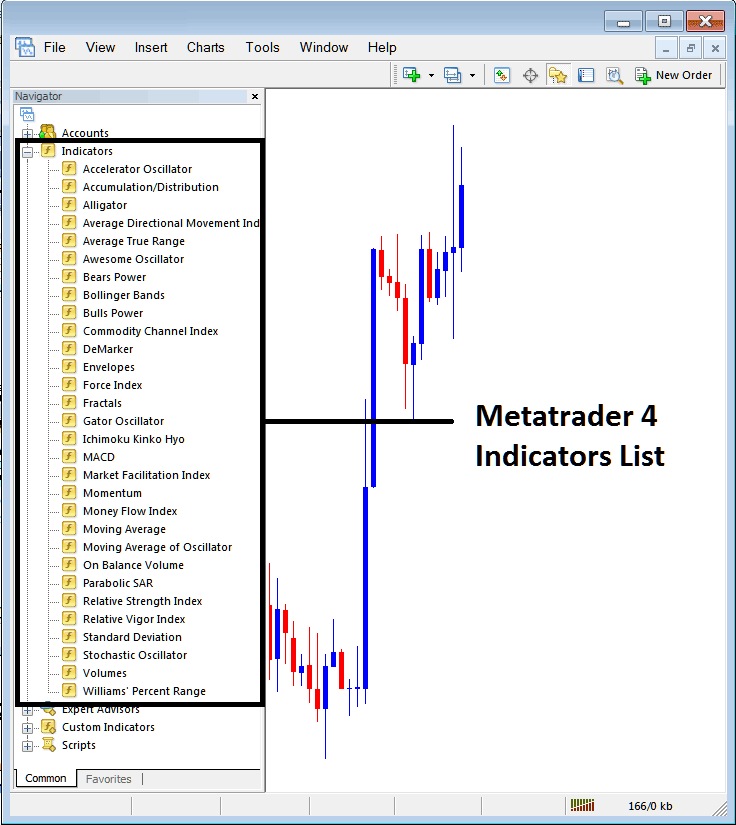
From the above panel, you can add any indicator that you, as the trader, desire on the chart.
Placing Stochastic Indicator on Chart
First, find and click the Stochastic Indicator button within the MT4 tools just as you see here in the image:
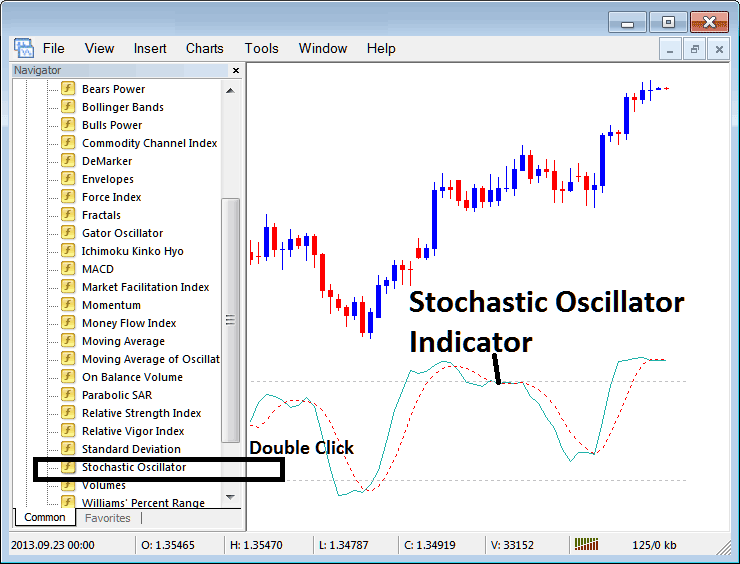
Step 2: Double-click the Stochastic button. Click OK to add it to the chart, as shown below.
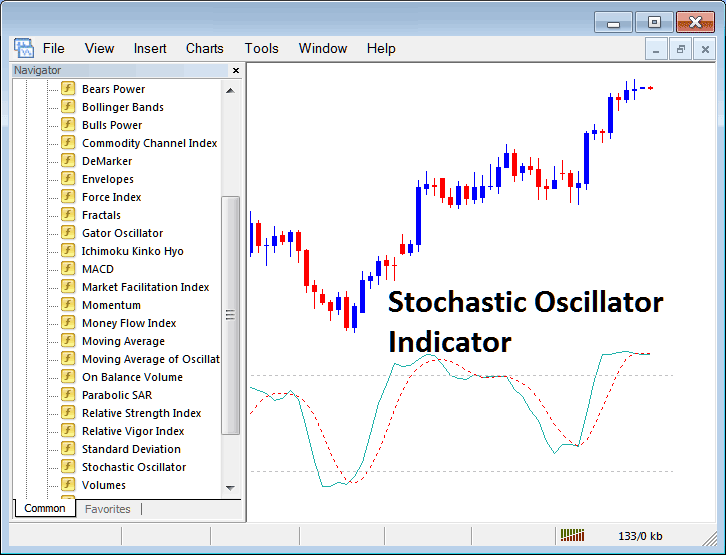
Edit Indicator Settings
To alter an indicator's parameters, right-click on the Technical Indicator in question, choose the 'Properties' option, and then adjust the settings within the ensuing pop-up dialogue box. Conclusively, click 'OK' after all desired modifications are implemented.
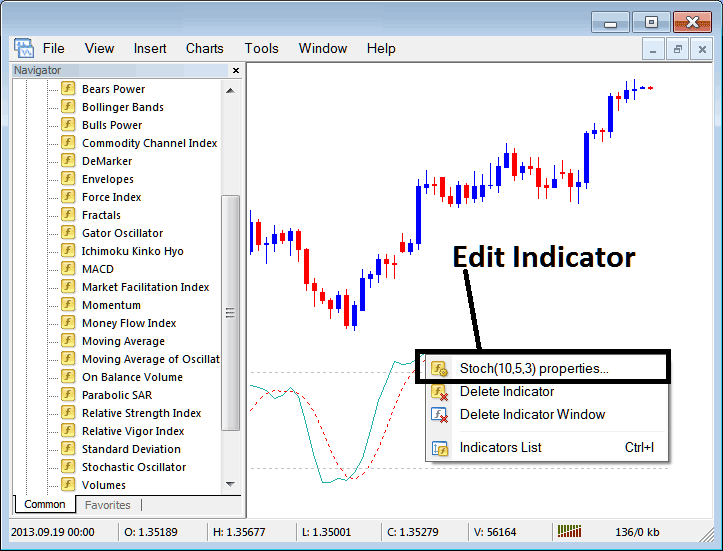
A popup panel appears next. Edit the technical indicator settings right there in the panel.
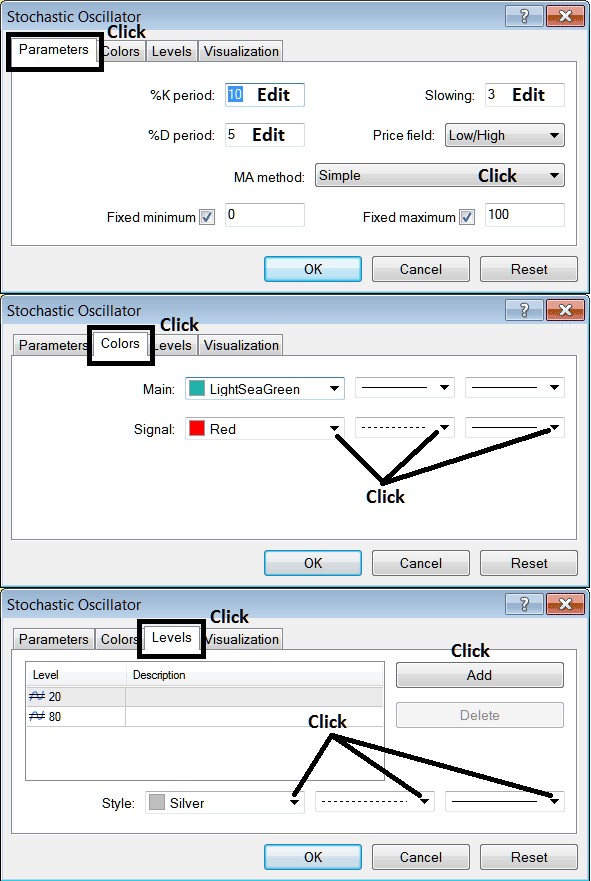
Study More Tutorials and Lessons:
- How to Include the Alligator XAUUSD Indicator on a Chart in MetaTrader 4 Software
- MetaTrader 4 Toolbars for Gold Software
- How to Mark Fibonacci Expansion Levels in MetaTrader 4 Trading Software
- Setting a Gold Sell Stop Order on the MetaTrader 4 Trading Platform
- Linear Regression Slope – Gold Indicator
- Gold Market Opening Schedule
- Methods for Applying and Trading with Fibonacci Expansion Settings on the MetaTrader 4 Software/Platform
- Key Indicators for Placing Gold Stop-Loss Orders
- How Do You Trade Using Fibonacci Expansion in Gold?

