Getting Started With Meta Trader 4 Commodity Trading Platform
The following guides explain how to use the MT4 commodities trading platform, each tutorial is accompanied by numerous screen shots in order to help traders to understand the concepts described & make it easier to learn about this online trading platform.
Introduction
File
- Opening a Practice Account Procedure
- Open a Trading Chart
- Opening Offline Chart
- Opening a Deleted Chart
- Saving a Profile
- Sign In to an Account
- Printing Commodities Trading Charts
View
- Changing Language
- Tool Bars
- Connection Bars
- Charts Bar
- Market Watch
- Data Window
- Navigator
- MT4 Terminal Window
- Commodity Trading Strategy Tester
Insert
- Indicators Insert Menu
- Insert Line Studies
- Placing Channels
- Gann Lines
- Placing Fibonacci Lines
- Insert Shapes
- Placing Arrows
- Insert Andrew's Pitch Fork, Cycle Lines, Text Label
Charts
- Indicators List
- Objects List
- Bar Commodities Trading Chart
- Line Commodities Trading Chart
- Candlesticks
- Time Frames - Periodicity
- Saving a Template
- Grid, Volume, AutoScroll and Shift
- Zoom in, Zoom Out and Trade Step by Step
- Setting Properties
Tools
- Place New Order
- History Center on Tools Menu
- Options Settings
- MetaEditor Custom Indicators
- MetaEditor Expert Advisors
Window Menu
Help Menu
Tool Bars
Advanced Topics
- MQL5 Signals - Copy Top Meta Trader 4 Traders
- Advantages MQL5 Signals
- Signal Seller Advantages
- MQL5 Expert Advisors
How to Place Commodities Indicators
- Accelerator Oscillator
- Accumulation Distribution
- Alligator
- ADX
- Average True Range Indicator
- Awesome Oscillator
- Bears Power
- Bollinger Band Indicator
- Bulls Power
- CCI
- Demarker
- Force Index
- Fractals
- Gator Oscillator
- Heiken Ashi
- Ichimoku
- MACD
- Market Facilitation Index
- Momentum
- Money Flow Index
- MA Envelopes
- MA Indicator
- MA Oscillator
- On Balance Volume
- Parabolic SAR
- Relative Strength Index
- Relative Vigor Index
- Standard Deviation
- Stochastic Oscillator
- Volumes
- Williams Percentage Range
- Zigzag
The Meta Trader 4 is part of the online market. The MT4 software is installed on a client's computer.
The image below shows the user inter-face of the MetaTrader 4.
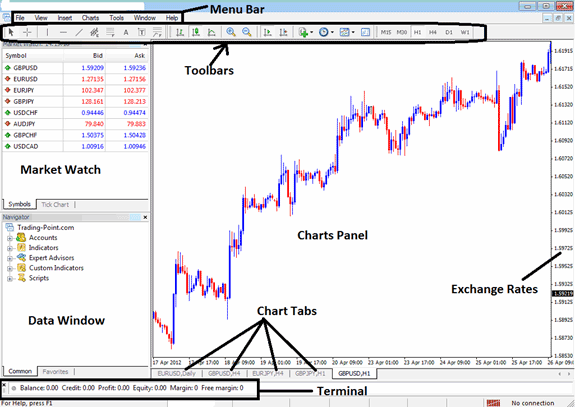
MetaTrader 4 commodities software Workspace
According to trading platforms reviews, MT4 is the most widely used commodities trading platform. This is because it is easy to learn & can do the following tasks.
The MT4 commodities trading platform is installed on a trader's PC Desktop computer and it is intended to accomplish the following:
- Plot graphical Data about exchange rates in form of a grid/chart
- Receive streaming exchange quotes from the commodities trading brokers
- Perform commodity transaction operations: buying and selling
- Show the open commodity transactions and orders within the trading software work-space
- Perform technical analysis
- Testing of strategies on practice demo accounts
- Programming of custom indicators & EAs for the purpose of automated commodity.
- Provide statements of transaction history and a summary of profits/losses.
This is a free platform which is provided for by online trading brokers. You can download the trading software from online brokers web sites, once you download it, you should then setup & setup the platform on a Desktop computer that has an internet connectivity and then connect to your broker & begin receiving realtime quotes.
The Meta Trader 4 online trading software which is also referred to as Meta Trader 4, is designed to provide technical tools that can be used by traders to make buy or sell decisions. This platform provides online exchange quotes and streaming data about commodities price movement plotted in the form of commodities trading price charts. This info is delivered direct to the MT4 commodities software interface. This information that is delivered in format of real time quotes is then interpreted using technical analysis tools which are provided for within this online trading platform.
The MT4 has different window & chart panels, each designed to deliver a different type of market info, starting with the exchange rate quotes used to draw commodity graphs to the market data window panel, tool-bars for attaching indicators and the main menu bar used to navigate the platform.


