MT4 Platform User Manual
Following learn MetaTrader 4 platform software user tutorial guides explain how to use the MT4 platform, each learn MT4 platform software tutorial is accompanied by numerous and many screen-shots in order and so as to help traders to understand the concepts elaborated & make it easier to learn about this software.
Introduction - MT4 Software User Manual
File
- How to Open Trade Demo Trading Account Procedure
- How to Open a Chart
- How Do You Open an Offline Chart
- How to Open Deleted Chart
- Saving a Profile - MT4 Chart Profile
- Gold Log in to a Trading Account
- Printing Charts
View
- Changing Language on MT4 Platform Software
- Chart Toolbars
- MetaTrader 4 Connectivity Bars
- Charts MT4 Bar
- MT4 Market Watch
- MT4 Data Window
- MT4 Navigator Window Panel
- MetaTrader 4 Terminal Panel
- MT4 Simulator
MT4 Insert Menu
- Technical Indicators Insert Menu
- MetaTrader 4 Insert Line Studies Tools
- Placing Channels on MetaTrader 4 Charts
- Gann Lines Indicators
- Placing Fibonacci Lines Indicators
- Insert Shapes in MT4 Charts
- Placing Arrows on MetaTrader 4 Charts
- Insert Andrew's Pitch Fork, Cycle Lines, Text Label on MT4 Charts
Charts Menu in the MT4
- MT4 Trading Indicators Listing Menu
- Objects List
- MT4 Bar Chart
- MetaTrader 4 Line Chart
- MT4 Candle Charts
- Timeframes - Periodicity
- Saving a Chart Template in MT4 Platform Software
- Grid, Volumes, Auto Scroll & Shift
- Zoom in, Zoom Out and Trade Step-by-Step
- MT4 Setting Properties
MT4 Tools Menu
- Open New Order
- Price History Center on Tools Menu
- Options Settings
- MetaEditor Custom Indicators
- Meta Editor EAs(Expert Advisors)
MT4 Window Panel Menu
Help Menu
Chart Toolbars Menu
- Customizing Layout
- MT4 Charts Tool-bars
- MetaTrader 4 Standard Toolbar
- MT4 Line Studies Tool-bar
- MetaTrader 4 Periodicity Tool-bar
Advanced Topics
- Gold MQL5 Signals - Copy Top MetaTrader 4 Traders
- Advantages MQL5 Signals
- MQL5.com Signal Seller Benefits
- Gold Trading MQl5 EAs
How Do You Place Indicators in the MT4
- Accelerator Oscillator
- AD Indicator
- Alligator Indicator
- ADX Indicator
- ATR Indicator
- Awesome Oscillator Indicator
- Bears Power Trading Indicator
- Bollinger Bands Indicator
- Bulls Power Indicator
- Commodity Channel Index Trade Indicator
- Demarker Indicator
- Force Index Trade Indicator
- Fractals
- Gator Oscillator Indicator
- Heiken Ashi Indicator
- Ichimoku
- MACD Indicator
- Market Facilitation Index Indicator
- Momentum Technical Indicator
- Money Flow Index Indicator
- MA Envelopes Indicator
- MA Indicator
- Moving Average Oscillator
- On Balance Volume Trading Indicator
- Parabolic SAR Indicator
- RSI
- RVI Indicator
- Standard Deviation Indicator
- Stochastics Indicator
- Volumes Indicator
- Williams Percent R Indicator
- Zigzag Indicator
Most popular search is how to save MT4 workspace in MetaTrader 4 Platform, or how to save system or a chart template. Before starting the tutorial, the image below illustrates how to save a chart template or a xauusd system & also how to save MT4 work space. Same buttons are also used to load the MetaTrader 4 charts template on to another different chart. (click on the buttons to get options on your MT4 platform/software)
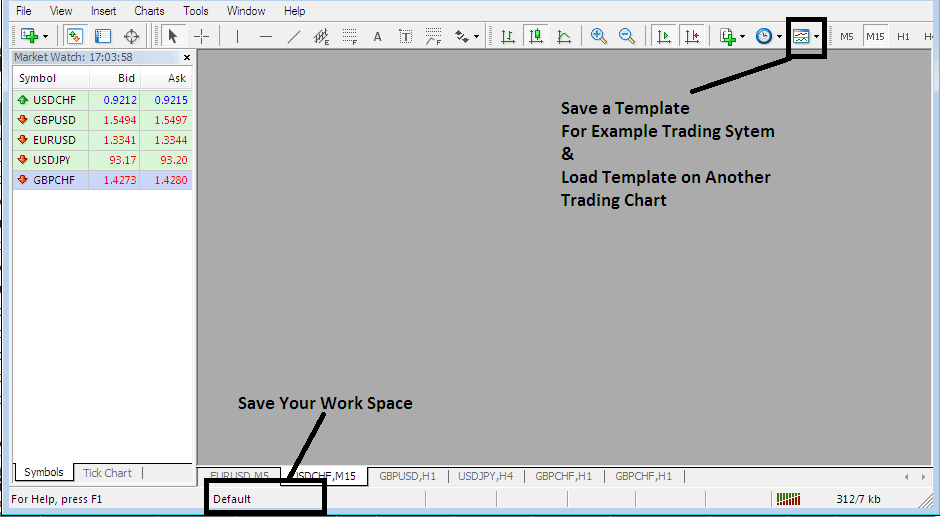
How to Save MetaTrader 4 Platform Work Space, How to Save a Template in MT4 Guides
The MetaTrader 4 is part of the online trading market. The MT4 platform is installed on a client's computer.
The screen shot below illustrates and shows the user interface of MT4 platform software that's installed on PC.
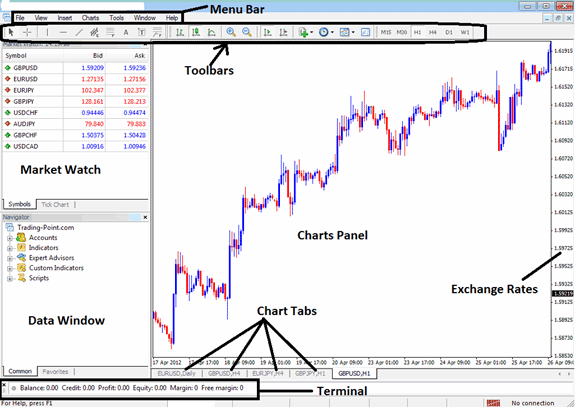
MetaTrader 4 platform Workspace
According to softwares reviews, MT4 Software/Platform is the most widely used software. This is because MT4 platform software is easy to learn and can do the following tasks.
The MetaTrader 4 platform is installed on a trader's computer & it's intended to do the following:
- Plot graphical Info about exchange rates in the format of a grid/trading chart - charts
- Receive real time quotes from the brokers
- Perform transaction operations: buying and selling
- Show the open positions & orders within platform workspace
- Perform trading analysis using charts & indicators
- Testing of strategies on practice demo practice trade accounts
- Programming of custom indicators & Expert Advisors/EAs for the purpose of automated trading.
- Provide statements of trade history and summary of profits & losses.
The MT4 which also is known as MT4 platform, is made to provide charts & trade tools that can be used by Gold traders to make buy or sell decisions. This MT4 platform software provides quotes and streaming information about price movement plotted in the format of price charts. This info is delivered directly to the MT4 Platform inter-face. This info that's delivered in style of real time xauusd quotes is then interpreted using charts & trade technical tools provided for within this xauusd gold MT4 platform software.
This is a free software which is provided to traders by brokers. You can download the MetaTrader 4 platform from brokers sites, once you download MT4 platform software, you should then setup & install the MetaTrader 4 platform on a PC computer which has an online internet connection and then connect to your online trading broker & start receiving streaming price quotes.
The MT4 Software/Platform has different panel & chart panels, each built to deliver a different type of market information and data, beginning with the trading rate quotes used to draw charts to the market data window, chart Toolbars for attaching technical indicators & the main menu bar used to navigate the MetaTrader 4 platform software.
Learn More Lessons & Courses:


