How to Use MetaTrader 4 Software
How to Use MetaTrader 4 Software
The following lessons explain how to use the MT4 platform, each guide is accompanied by numerous screen-shots so as to help beginners to understand the concepts described and make it easier to learn about this trading software.
Intro
File
- Signing-up a Demo Trading Account Procedure
- Open a Chart
- Opening Offline Chart
- Opening Deleted Chart
- Saving a Profile
- Sign in to an Trading Account
- Printing Charts
View
- Change Language
- ToolBars
- Connectivity Bars
- Charts Bar
- Market Watch Window
- Data Window
- Navigator Window
- MT4 Terminal Window
- Gold Simulator Strategies Tester
Insert
- Indicators Insert Menu
- Insert Line Studies
- Placing Channels
- Gann Lines
- Placing Fib Lines
- Insert Shapes
- Placing Arrows
- Insert Andrew's Pitch-fork, Cycle Lines, Text Label
Charts
- Indicators List
- Objects List
- Bar Chart
- Line Chart
- Candles
- Timeframes - Periodicity
- Saving Template
- Grid, Volumes, Auto Scroll & Shift
- Zoom in, Zoom Out & Step by Step
- Setting Chart Properties
Tools
- Open New Order
- History Center in Tools Menu
- Options Settings
- Meta Editor Custom Technical Indicators
- Meta-Editor Automated Expert Advisors
Windows Menu
Help Menu
Tool Bars
Advanced Topics
- MQ5 Signals - Copy Top MetaTrader 4 Traders
- Benefits MQL5.com Signals
- Signal Seller Benefits
- MQ5 Automated Expert Advisors
How Do I Set Indicators
- Accelerator Oscillator Technical Indicator
- Accumulation Distribution
- Alligator
- ADX
- ATR Indicator
- Awesome Oscillator Technical Indicator
- Bears Power
- Bollinger Band Indicator
- Bulls Power
- Commodity Channel Index
- Demarker
- Force Index
- Fractals
- Gator Oscillator Indicator
- Heiken Ashi
- Ichimoku Kinko Hyo Trading Indicator
- MACD
- Market Facilitation Index
- Momentum
- Money Flow Index
- Moving Average Envelopes
- MA Indicator
- Moving Average Oscillator
- OBV
- Parabolic SAR
- RSI
- Relative Vigor Index
- Standard Deviation
- Stochastic Technical Indicator
- Volumes
- Williams Percentage Range
- Zig zag
Most popular search is how to save a work-space in MetaTrader 4, or how to save system/template. Before starting the guide, the screen shot below displays how to save a template or a system & also how to save a work-space. The same button keys are also used to load the chart template on another separate chart. (click on these buttons to get options on your MT4 software)
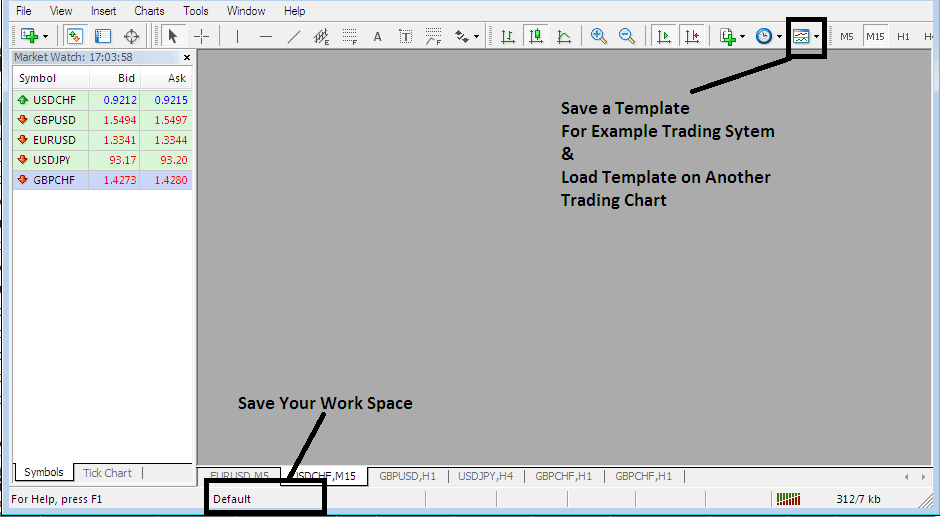
How to Save Work-Space, How to Save Template
The MT4 is part of the online trading market. The MetaTrader 4 software is installed on a client's computer.
The image below illustrates the user interface of MetaTrader 4.
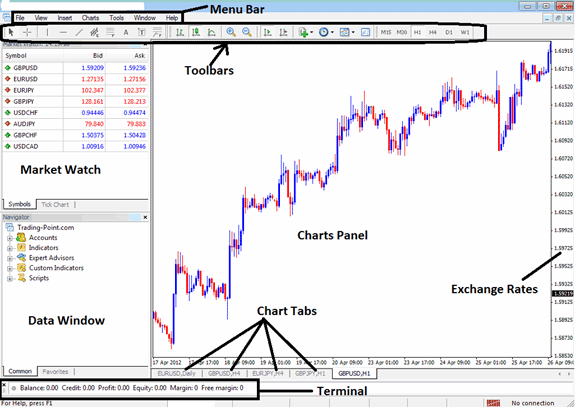
MT4 platform Work-Space
According to softwares reviews, MT4 is the most widely used platform. This is because it is easy to learn & can do the following tasks.
The MT4 platform is installed on a trader's PC computer & it's intended to do the following:
- Plot graphical Data about the exchange rates in form of a grid/chart
- Receive streaming exchange quotes from the brokers
- Perform trade operations: buying & selling of currencies
- Show the open transactions and orders within the trading software work-space
- Perform trading analysis
- Testing of strategies on practice demo trade accounts
- Coding of custom technical indicators and Automated Expert Advisors for the purpose of automated xauusd trading.
- Provide statements of transaction history & a summary of the profits and losses.
The MetaTrader 4 online software which also is referred to as MetaTrader 4, is made to provide trading tools which can be used by traders to make buy/sell decisions. This platform software provides quotes & streaming data about price movement drawn in the format of price charts. This information is delivered directly to the MetaTrader 4 software inter-face. This information that is delivered in the format of real time quotes is then analyzed using technical tools provided within this software.
This is a free platformsoftware platform that's offered by online brokers. You can download the trading platform from brokers sites, once you download it, you should then setup & setup the platform on a Desktop PC computer which has an inter net connectivity and then connect to your broker and start receiving real-time quotes.
The MetaTrader 4 has different panel and chart panels, each designed to deliver different type of market information, beginning with the exchange rate quotes used to plot xauusd graphs to the market data window panel, tool bars for attaching technical indicators and the main menu bar used to navigate the trading platform.
Study More Topics & Lessons:
- Determining Where to Place a Stop Loss XAU USD Order using Resistance Levels
- Technical Analysis Demarker Technical Indicator Buy Forex Trade Signal
- Bollinger Bands Gold Price Action on Upwards Gold Trend & Downwards Gold Trend
- Tutorial Course Price Action Strategies Guide
- Multiple XAUUSD Time Frames on Trading Chart Trade
- How to Identify a Gold Candlestick
- How to Calculate Stop Loss Order in Trading
- Start XAU USD Online Website Guide Tutorial Course
- Aroon Oscillator Gold Indicator Technical Analysis


